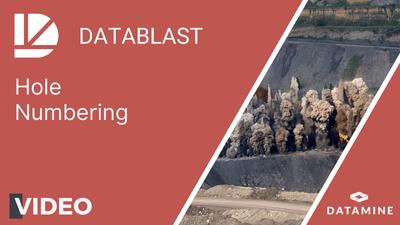Customise Hole Numbering
When you create holes for a drill pattern, you define a simple numbering pattern. The hole numbering can be customised for more complicated patterns.
This video, recorded using an earlier version of DataBlast Pro, provides an example of how to customise hole numbering.
Activity Steps
- Select the Design module.
- Right-click a drill pattern in the DataBlast Items Tree and select Edit Selected Drill Pattern in Designer from the menu.
The drill pattern displays in design mode.
- On the Layers Toolbar (Drill Pattern Designer), ensure that designed holes and hole numbering are selected.
- On the Hole Numbering Ribbon Menu, click Unlock Numbering Entities.
- To remove the hole numbering from all holes in the drill pattern:
- On the Hole Numbering ribbon menu, click Remove All Numbering.
A confirmation message displays.
- Click Yes.
All holes display in red because a hole ID is required to save the holes.
- On the Hole Numbering ribbon menu, click Remove All Numbering.
- To remove the hole numbering from a row of holes in the drill pattern:
- Select only the green flag above the first hole of the string.
- Press Delete.
- To remove the sequential hole numbering between two holes in the drill pattern:
- Select only the hole numbering link between the holes.
Tip: Take care to not select the holes as well as the link, because all selected objects will be deleted.
- Press Delete.
- Select only the hole numbering link between the holes.
- To number a string of individual holes:
- On the Hole Numbering ribbon menu, click Link Single Holes.
- Select the first hole.
- Select the second hole.
- Repeat steps B and C to add individual holes to the string, or right-click to finish the selection.
- To number one or more strings of multiple holes:
- On the Hole Numbering ribbon menu, enter the Search Distance to limit the width of the search.
- On the Hole Numbering ribbon menu, click Link Multiple Holes.
- For each string:
- Select the first hole in the string (for example, the first hole of a row).
- Select the last hole in the string.
- To number an individual hole that is not linked in a string:
- On the Hole Numbering ribbon menu, click Link Single Holes.
- Select any location near the hole.
- Select the hole.
- Right-click to finish the selection.
The hole has its own hole numbering string tag, which can be customised.
- To customise the numbering of a hole numbering string:
- Click the green tag above the first hole of the string.
- In the Properties Pane, update the following properties as required:
- Number of Digits
- Prefix
- Starting Number
- On the Hole Numbering ribbon menu, click Lock Numbering Entities.
- Click Save Changes.