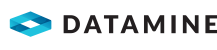Process a Drill Machine Fault Log
When importing data automatically from a drill navigation system, it is necessary to match the data being imported to the holes that are in the drill pattern.
Matching depends on the system. Some systems match on a hole ID. Some systems match on the combination of the pattern name and hole ID. An additional consideration is whether the hole is in the expected X/Y position, within a tolerance range specified in the Service Control settings for that system. Further considerations may be the hole depth, angle, bearing and diameter within specified tolerances.
If the drill navigation import does not pass these tests, but the imported data can be associated with a drill pattern, the data is sent to a fault log.
If some faults records cannot be resolved, or you need to delete many drill machine fault records, see Clear Drill Machine Fault Log Records.
Note: If you are importing data from a drill navigation system, Datamine recommends processing the fault log on a daily basis.
Activity Steps
- Select the Drill module.
- On the Drill Ribbon Menu, click Drill Machine Fault Log.
The Fault Log Ribbon Menu displays.
- Select the Pattern from the drill patterns that have faults.
The drill pattern displays in the Viewport. Any holes with fault records are red.
The table in the left panel lists the faults with a reason for the fault.
- Select a fault record in the table in the left panel.
The drilled hole displays in a brighter colour in the pattern diagram.
- Review the data for each fault.
- Select whether to:
- Override Machine Depth—Enter the depth.
- Override Drilled Diameter—Enter the diameter.
- Override Drilled Angle—Enter the angle.
- Override Drilled Bearing—Enter the bearing.
- Override Start—Enter the start date and time of drilling.
- Override End—Enter the end date and time of drilling.
- If the drilled data is to be assigned to a hole, select the hole in the pattern diagram.
- Select an option on the Fault Log ribbon menu:
- Accept Match—Assign the fault data to a selected designed hole.
- Redrill—Abandon the selected designed hole and assign the fault data as a redrill hole at the specified drilled position.
- Discard—Discard the drilled data because the hole does not match a hole in the drill pattern.
- Match and Abandon—Assign the fault data to a selected designed hole but then mark the hole as abandoned.
- Flag as Abandoned—Mark the drilled hole as abandoned.
- Create Undesigned—Create a design definition for a hole and assign the fault data to that hole.
- Replace with Redrill—Assign the fault data to the selected original drilled hole and consider the already drilled hole to be the redrill hole. For example, a hole was drilled at the wrong position, and then another hole was drilled closer to the designed position. If the drilled data of the second hole was matched automatically with the designed hole, use this option to indicate that the drilled data of the second hole is to be retained, but it should be marked as a redrill hole. The fault data is assigned to the selected first drilled hole.
- Select whether to:
- On the Fault Log ribbon menu, click Save Changes.
- On the Fault Log ribbon menu, click Close Fault Log.