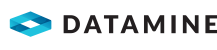Maintain CAD Print Borders
A Computer Assisted Drawing (CAD) print border is a layer of information around any 3D objects or report that you print.
View a CAD print border:
- On the DataBlast Menu, select Site Maintenance.
The Site Maintenance screen displays.
- Select the Mine Site » CAD Print Borders node.
The CAD Print Border Maintenance Ribbon Menu displays.
- Select the CAD Report Type from:
- Basic Layout
- Charge Module
- Design Module
- Drill Module
- Drill Pattern Designer
- Hole Depth Report - 2D
- Hole Depth Report - 3D
- Hole Water Report - 2D
- Hole Water Report - 3D
- Initiation Contour Electronic
- Initiation Contour Non-Electric
- Initiation Module Electronic Approved
- Initiation Module Electronic Not Approved
- Initiation Module Non-Electric Approved
- Initiation Module Non-Electric Not Approved
- Initiation Vibration Electronic
- Initiation Vibration Non-Electric
- Measure Module
- Select the Orientation from Landscape and Portrait.
Note: Use the View Toolbar to zoom or pan the document preview.
To import a CAD print border:
- On the CAD Print Border Maintenance ribbon menu, click Edit CAD Border.
- On the CAD Print Border Maintenance ribbon menu, click Import Border from VDML.
- Search for and select the VDML file. See File Formats.
- Click Open.
To edit a CAD print border:
- On the CAD Print Border Maintenance ribbon menu, click Edit CAD Border.
- Edit the CAD print border as required.
- On the CAD Print Border Maintenance ribbon menu, click Save Changes.
To export a CAD print border:
- On the CAD Print Border Maintenance ribbon menu, click Edit CAD Border.
- On the CAD Print Border Maintenance ribbon menu, click Export Border to VDML.
- Edit the file name and location as required.
- Click Save.