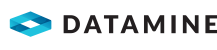Maintain Report Templates
You can import templates for printed sheets. When you print a report, if there is more than one template for that report type, you can select the report template.
When you display a report for printing, you can modify the layout of the report. If you save the modified layout as a template, that template can be maintained in Site Maintenance » Mine Site » Report Templates. See also Maintain Report Template Designs.
Report templates are MRT files. See File Formats.
For templates for data entry in DataBlast Pro, see Maintain Measurement Entry Templates.
Access report template maintenance:
- On the DataBlast Menu, select Site Maintenance.
The Site Maintenance screen displays.
- Expand the Mine Site node.
- Select Report Templates.
The Report Template Maintenance Ribbon Menu displays.
To import a report template:
- Select the Report Type from:
- Dip Sheet—See Generate and Print a Dip Sheet.
- Backfill Sheet—See Generate and Print a Backfill Sheet.
- Charge Sheet
- Surface Hookup Items
- Wire-up Report
- Inventory Stocktake Sheet—See Generate and Print a Stocktake Sheet.
- Drill Sheet—See Generate and Print a Drill Sheet.
- Drill Accuracy Report - Selected Holes/Patterns
- Charge Accuracy Report - Selected Holes/Patterns
- Fragmentation Chart
- Burden Check Report
- On the Report Template Maintenance ribbon menu, click Add Report Template.
The Report Template screen displays.
- Enter the Report Name.
- Click the ellipsis (...) next to Template File.
- Search for and select the MRT file.
- Click Open.
- On the Report Template Maintenance ribbon menu, click Save Changes.
To change the template used by a report:
- Select the Report Type.
- Click the arrow row selector for the report.
- On the Report Template Maintenance ribbon menu, click Change Report Template.
- Search for and select the MRT file.
- Click Open.
- On the Report Template Maintenance ribbon menu, click Save Changes.
To export a report template to an MRT file:
- Select the Report Type.
- Click the arrow row selector for the report.
- On the Report Template Maintenance ribbon menu, click Export Report.
- Edit the file name and location as required.
- Click Save.
To deactivate a report template:
- Select the Report Type.
- Uncheck Active for the report template.
- On the Report Template Maintenance ribbon menu, click Save Changes.
To delete a report template:
- Select the Report Type.
- Click the arrow row selector for the report.
- Press Delete (on your keyboard).
A confirmation message displays.
- Click Yes.
- On the Report Template Maintenance ribbon menu, click Save Changes.