Generate Exception Days
- The Project Settings form can be opened by using the Project Settings button
 on the Home page of the ribbon.
on the Home page of the ribbon. - Select the Scheduling Calendars option under the Calendars section of the tree in the form.
- Select the relevant calendar in the calendar list on the page.
- Press the Generate button.
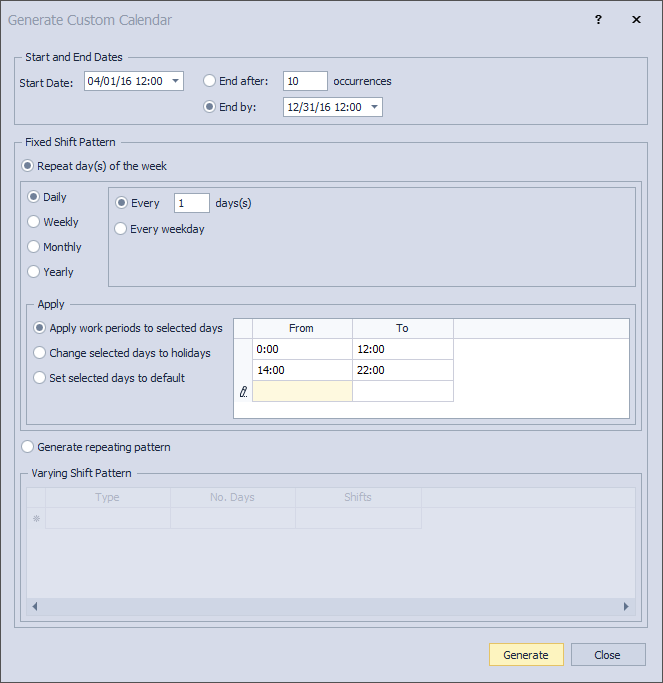
- Select the start and end dates (e.g. 1 Jan 2013 - 31 Dec 2020) over which to generate the calendar.
- Select the Repeat day of the week option to repeat the pattern for every week in the selected date range.
- Set the frequency of the generation, e.g. every 1 week.
- Select the days of the week to apply the working periods to, e.g. Sunday and Saturday.
- Select the Apply work periods to selected days option.
- Enter the working periods that you want to apply to the selected week days in the Apply grid, e.g. 0:00-12:00, 14:00-22:00
- Press Generate to apply.
- You can change some selections and generate some other periods, or press Close to exit the screen.

