Assignment Filters
You use this screen to define assignment filters.
The following table describes the fields on this screen shown below:
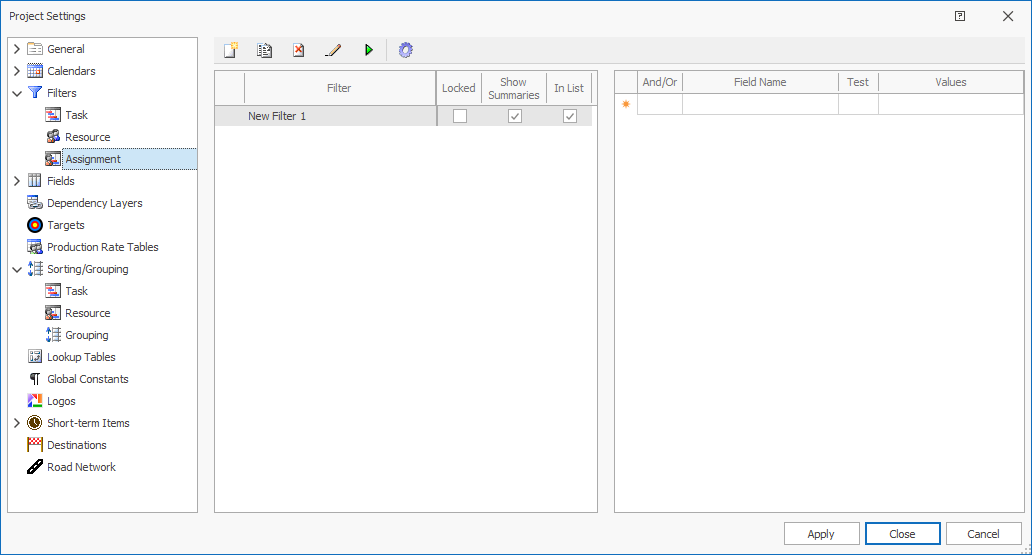
| Field | Description |
|---|---|

|
Click to insert a new assignment filter. By default, new filters are called New Filter #, where # starts as 1 and is incremented by 1. |
|
|
Click to copy the currently selected assignment filter and create a new filter. |

|
Click to delete the currently selected assignment filter.
|

|
Click to rename the currently selected assignment filter. |

|
Toggle Select/Unselect button. Click to apply the currently selected filter to the Assignment Filters in the Task Bar Chart. |

|
Generate Filters. |
| Filter | Name of the task filter. |
| Locked |
Select this field to lock the filter.
When this field is selected, the filter displays a
|
| Show Summaries | If you have grouping defined, summary bars for the grouped
tasks are automatically displayed when this filter is active.
By default, this field is selected. |
| In List | Select this option to ensure this filter is shown in all
lists where filter selections are made, e.g. Task Filter
toolbar, production field formulas etc.
By default, this field is selected. |
| And/Or | If you have a filter that is built using more than one
field, the And/Or condition specifies the joining condition of
the fields. If the filter has only one field, the joining
condition is ignored.
|
| Field Name | Specifies the fields used to set the condition for the
filter.
Select a valid value from the drop-down list.
|
| Test | Specifies the test condition for the field and the specified
value.
Select a valid value from the drop-down list. |
| Values | Specifies the values that set the filter condition.
|
| Apply | Click to apply your changes. |
| Close | Click to apply your changes and close the form. |
| Cancel | Click to lose the changes you made and close the screen. |

|
Click to display the help for this screen. |

 Assignment
Filters are deleted immediately. You are not
prompted to confirm the deletion.
Assignment
Filters are deleted immediately. You are not
prompted to confirm the deletion. lock to the left of the filter name. Details of the filter
condition are greyed out and are no longer editable
until you unlock the filter.
lock to the left of the filter name. Details of the filter
condition are greyed out and are no longer editable
until you unlock the filter.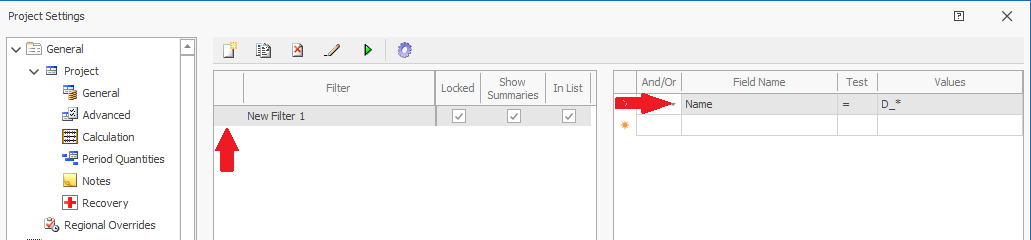
 Start typing the name of the field to quickly jump to the field
that you need.
Start typing the name of the field to quickly jump to the field
that you need.