Task Information: General
The General tab is used to enter basic information for the task.
The following table describes the fields on this screen shown below:
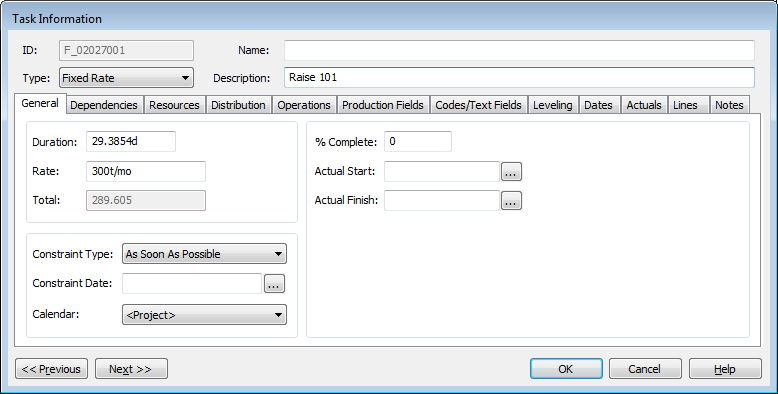
| Field | Description |
| Duration | The duration of the task. Enter the required value in the format of <value><Unit of time>, where:
|
| Rate | The rate of the task.
By default, the rate is set to 0/d. Enter the required value in the format of <value><Unit>/<Unit of time>, where:
|
| Total | The value of the Driving Property for the task. |
| Constraint Type | Specifies the constraint type applied to the task.
Select a valid value from the drop-down list. By default, the value is set to As Soon AS Possible (ASAP). |
| Constraint Date | Specifies the date when the constraints apply, if applicable.
This date is used for both starting and finishing dates, which depend
on the selected Constraint Type. Enter a valid date or click If the Constraint Type is either Must Start On or Must Finish On, an indicator with a red dot displays ( if the constraint type is either start no earlier/no later than or finish no earlier/no later than an indicator with a blue dot displays ( |
| Calendar | Specifies the scheduling calendar applied to the task.
Select a valid value from the drop-down list. Select the <Project> calendar to use the scheduling calendar assigned to the project in the project settings. |
| % Complete |
Specifies the percentage of the task that has been completed. If this is 100% completed, an indicator displays ( |
| Actual Start | Specifies the actual date when the task started.
Click |
| Actual Finish | Specifies the actual date when the task ended.
Click |
| Previous | Click to display the Task Information screen of the task before this one - the task listed in the Task Table above the one you are currently displaying. |
| Next | Click to display the Task Information screen of the task after this one - the task listed in the Task Table below the one you are currently displaying. |
| OK | Click to save your changes and close the screen. |
| Cancel | Click to lose the changes you made and close the screen. |
| Help | Click to display the help for this screen. |

 ).
). ).
). ).
).