Task Information: Lines
The Lines tab is used to specify if you want lines above, below, at the start, or at the end of a task.
To use the settings on this screen, after you select the fields on this screen go to the Bar Chart Options Screen - Layout tab and select the corresponding User Defined Line# field that you selected on this screen. You have five possible fields that you can select (the values for # are 1 through to 5). In the Bar Chart Options Screen - Layout tab you can also specify the Format (line style and color) of the lines.
The following table describes the fields on this screen shown below:
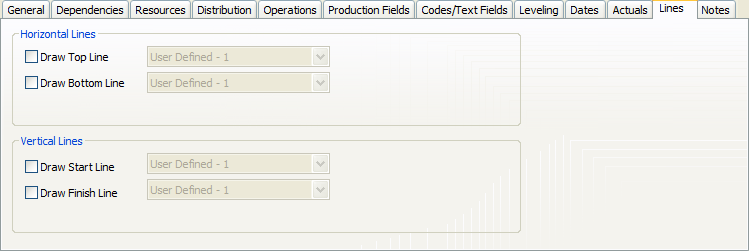
| Section | Field | Description |
|---|---|---|
| Horizontal Lines | In this section you specify if you want to display lines above or below tasks. | |
| Draw Top Line |
Select this field if you want to display a line above the task. After you select this field, the drop-down list activates. Select the User Defined - # field that you ant to use to display the line. You have five possible fields that you can select (the values for # are 1 through to 5). Go to the Bar Chart Options - Layout tab and select the corresponding User Defined Line# from this screen. |
|
| Draw Bottom Line |
Select this field if you want to display a line below the task. After you select this field, the drop-down list activates. Select the User Defined - # field that you ant to use to display the line. You have five possible fields that you can select (the values for # are 1 through to 5). Go to the Bar Chart Options - Layout tab and select the corresponding User Defined Line# from this screen. |
|
| Vertical Lines | In this section you specify if you want to display lines at the start or at the end of tasks. | |
| Draw Start Line |
Select this field if you want to display a line at the start of the task. After you select this field, the drop-down list activates. Select the User Defined - # field that you ant to use to display the line. You have five possible fields that you can select (the values for # are 1 through to 5). Go to the Bar Chart Options - Layout tab and select the corresponding User Defined Line# from this screen. |
|
| Draw Finish Line |
Select this field if you want to display a line at the end of the task. After you select this field, the drop-down list activates. Select the User Defined - # field that you ant to use to display the line. You have five possible fields that you can select (the values for # are 1 through to 5). Go to the Bar Chart Options - Layout tab and select the corresponding User Defined Line# from this screen. |
|
| Previous | Click to display the Task Information screen of the task before this one - the task listed in the Task Table above the one you are currently displaying. | |
| Next | Click to display the Task Information screen of the task after this one - the task listed in the Task Table below the one you are currently displaying. | |
| OK | Click to save your changes and close the screen. | |
| Cancel | Click to lose the changes you made and close the screen. | |
| Help | Click to display the help for this screen. | |

