Auto-assign Resources
This form allows you to easily bulk-assign resources to tasks based on selected task filters. It automates the process of manually applying a filter, assigning one or more resources to the filtered tasks, and repeating this process. Furthermore, if you wish to un-assign resources and repeat this process, you would already have a template to do this.
You can define any number of auto-assignment layouts by clicking the
![]() button on the toolbar in the dialog.
button on the toolbar in the dialog.
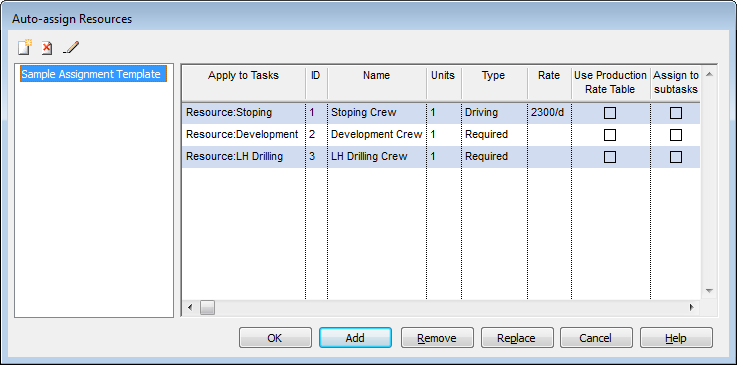
Each layout in the left-hand list has one or more rules according to which assignments a created (or removed or replaced). Each rule has the following settings.
| Field | Description |
| Apply to Tasks | Select a filter from the drop-down list which classifies tasks to which this particular assignment rule will apply. This is a required field. |
| ID | The unique identifier of the resource which will be assigned
as part of this rule.
|
| Name | The name of the resource.
which will be assigned as part of this rule.
|
| Units | The number of resources assigned to the task.
|
| Type | The type of the resource assignment. Assignments can be defined as:
|
| Rate | The rate at which the resource will be assigned to the task.
The default value is taken from the resource definition. This rate is set when you create the resource. For more information, see Creating Resources. |
| Use Production Rate Table | This option specifies whether to use the production rate
table specified in the resource definition or not. The default
value depends on whether the resource has a production rate
table specified or not. If a production rate table is used, then the effect of adding resource assignments through this rule will be the following: all tasks that conform to the production rate table filters AS WELL AS the rule filter (specified in the Apply to Tasks column) will get the relevant rate specified in the relevant production rate table. All other tasks conforming to the filter for this rule will get the default production rate specified in the resource definition. |
| Assign to subtasks | The default value is TRUE. If you have manually created a
task structure (WBS) with summaries and sub-tasks, or a grouping
selected (which will also have summaries and sub-tasks), then
the scenario may occur whereby the filter specified in Apply
to Tasks selects only a summary and not its sub-tasks. With
this option switched on, the assignments will be made to the
sub-tasks.
|
| Function ID/Function Name | If the resource specified in the ID column has the function/skill of a replaceable resource, then this Function ID represents that replaceable resource. |
| Add | Pressing this button creates all assignments for the currently selected template based on the rules specified in the grid. |
| Remove | Pressing this button removes all assignments for the currently selected template based on the rules specified in the grid. Other assignments that do not conform to these rules will remain untouched. |
| Clear and Add | Pressing this button will first remove all assignments for the currently selected template based on the rules specified in the grid. Thereafter is will add new resource assignments based on the rules specified in the grid. |

 This ID is assigned to the resource when the resource
is created. For more information, see
This ID is assigned to the resource when the resource
is created. For more information, see  The number of units cannot be modified for Effort
Driven tasks (as this is a calculated value).
The number of units cannot be modified for Effort
Driven tasks (as this is a calculated value).