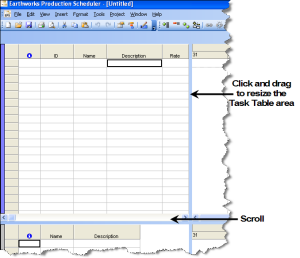The Tasks Area
The Task Table contains all of the fixed fields for the DTS database as well as the Production, Code, and Text fields. The Task Table area is at the top, left corner of the DTS main screen.
 A task (or activity) is defined as a specific piece of
work required to be done.
A task (or activity) is defined as a specific piece of
work required to be done.
A task with a zero duration is called a milestone
and is represented in the Gantt Chart area as a red diamond (![]() ).
).
All activities in DTS lie within a database format. This database contains in excess of 50 standard fields, the visibility of which can be customized when you use DTS. The data contained in these fields can be viewed in the Task Table area.
Resize the Task Table
To resize the Task Table area:
- Place the cursor on the border of the Task Table
area and one of the other areas until it changes to the resize cursor (
 ).
). - Click and drag the cursor until you have the size you want.
By default, the Task Table area displays the following columns:
- Indicator - this field is represented by
 . it displays icons representing when tasks have resources (
. it displays icons representing when tasks have resources ( ), scheduling constraints (
), scheduling constraints ( ), notes (
), notes ( ), an so on.
), an so on. - ID - the unique identifier of the task. By default, you cannot change this ID and it is imperative that this value remains unique between all records. The ID is automatically assigned by DTS or is the imported Mine2-4D segment ID. You can add a new non-editable field called ID (Numeric).
- Name - the name of the task. This name is assigned by you or is the imported Mine2-4D name of the task. The name is the common identifier for tasks.
- Description - the description of the task. The description is assigned by you or is the imported Mine2-4D description of the task.
- Rate - the rate for the task. The rate is assigned by you or is the imported Mine2-4D rate of the task.
- Start - the starting date for the task. The Start date is assigned by you or is the imported Mine2-4D start date.
- Finish - the finish date for the task. This date is calculated by DTS based on the Start date and the Rate of the task.
Note: With the exception of the ID field, you can change the fields that are displayed in the Task Table, and change what is displayed in the Task Table. You can also copy the contents of the Task Table and paste them into Microsoft Excel, with or without the Task Table header.
Resize Table Columns
To resize columns in the Task Table area:
- Place the cursor on the column divider that you want to change until it changes to the 'resize' cursor (
 ).
). - Click and drag the cursor until you have the size you want.
Move Columns
To move a column in the Task Table area using your mouse:
- Click the header of the column that you want to move to select it. The following happens:
- The entire column is selected - the column displays in black.
The cursor changes to the 'select and move column' cursor, shown below:

-
Click and drag the cursor to the location (the dividing border between two columns) that you want. The dividing column displays in a solid black, as shown below:

- Drop the cursor. The column is moved to the selected location.