Crosstab Cell Details
This feature allows you to establish exactly how the value in any cell in the Crosstab has been calculated. It is activated by right-clicking on any cell in the Crosstab and then selecting Cell Details. It is only applicable to Totalled Fields (typically production or summary fields, but can also be certain DTS-internal fields) that have been selected in the Crosstab Options screen, not resource fields, for example:
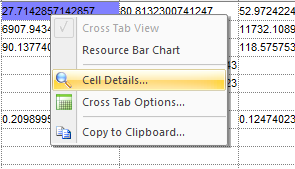
The Crosstab Cell Details screen is displayed.
- The Date range corresponds to the date range of the relevant Crosstab cell.
- The Property corresponds to the relevant property you clicked on in the Crosstab. This was originally set up in the Crosstab Options screen on the Totalled Fields tab. Also shown is the type of field (in this case a summary field) as well as the details of this particular field.
- The Formulas grid lists all formulas that are referenced by any of the fields shown in the Property cell. These are the formulas that you normally edit in the Project Settings screen on the Production Fields page.
- The bottom grid labelled Tasks contributing to Crosstab cell lists all tasks that contribute (either in part or in full) to the value in the Crosstab cell. The first 3 columns identify the task, and then there is either one or two columns with the individual value(s) that make up the Property value for this task. Usually there is a single column, except if the property is a two-part summary field (as in this particular example). The TOTAL value in the last row of the grid is the value that is shown in the Crosstab cell (or in this example the difference between the two values as per the formula shown in the Property box).
Following operations are possible on this screen:
- When selecting a task in the bottom grid, the relevant task in the schedule is selected in the background.
- Any column in the grid can be sorted by clicking on the relevant column header. This may cause the task sheet in the background to scroll, as the selected task in the grid may have changed (as explained in previous point).
- By clicking the
 button on the toolbar, the currently selected task's bookmark is
toggled (either on or off).
button on the toolbar, the currently selected task's bookmark is
toggled (either on or off). - By clicking the
 button on the toolbar, all tasks shown in
this grid are bookmarked. This is not a toggle, but just switches
the bookmarks on.
button on the toolbar, all tasks shown in
this grid are bookmarked. This is not a toggle, but just switches
the bookmarks on. - By clicking the
 button on the toolbar, all bookmarks are
deleted. This is identical to the button with the same image on one
of the main toolbars.
button on the toolbar, all bookmarks are
deleted. This is identical to the button with the same image on one
of the main toolbars. - By clicking the
 button on the toolbar, a filter is automatically created and applied
which selects only the tasks shown in this grid, i.e. those tasks
contributing to the selected Crosstab cell's value. This will
deactivate any filter that was applied beforehand.
button on the toolbar, a filter is automatically created and applied
which selects only the tasks shown in this grid, i.e. those tasks
contributing to the selected Crosstab cell's value. This will
deactivate any filter that was applied beforehand. - By clicking the
 button on the toolbar, the current filter is cleared. Note that this
also clears any other filter that may have been applied beforehand.
button on the toolbar, the current filter is cleared. Note that this
also clears any other filter that may have been applied beforehand.

