Resource Bar Char Options: Display
This tab allows you to display information in the resource bars.
The following table describes the fields on this tab shown below:
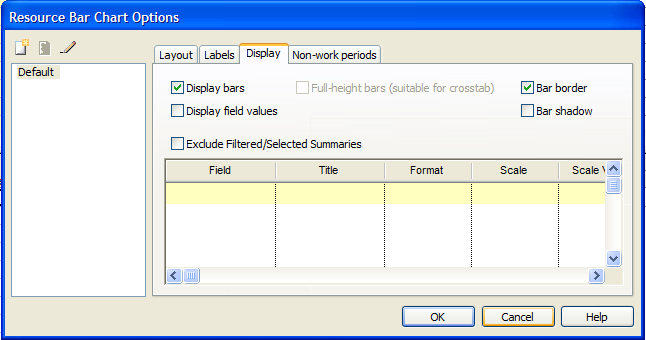
| Field | Description |
| Display bars | Select this field to have the Crosstab area display Gantt bars that
represent resources.
By default, this field is selected. |
| Display field values | Select this option to have the Crosstab area display values of the
selected Fields.
See the entry for Field, below. You can select this field as well as the Display bars field. By default, this field is not selected.
|
| Only draw outline when showing field values | Select this field to have all Gantt bars displayed as a gray outline. |
| Exclude Filtered/Selected Summaries | Select this field to hide the summary bars for fields that are excluded using a selected filter. |
| Field | The field for which the field values are going to be displayed in the Gantt bars. |
| Title | Specifies a title for the selected field.
|
| Format | Specifies the format of the field.
Select a valid value from the drop-down list.
|
| Scale | Specifies the scale for the values of the field being displayed.
Select a valid value from the drop-down list. By default, the value is Units, which represents a scaling factor of 1, meaning that field values remain unchanged in the Gantt chart.
|
| Scale Value | Specifies your customized scaling value.
|
| Align | Specifies the alignment of the field value.
Select a valid value from the drop-down list. |
| Num. Format | Specifies the number formatting of the field value.
|
| Decimals | Specifies the number of decimals to be displayed.
|
| OK | Click to save your changes and close the screen. |
| Cancel | Click to lose the changes you made and close the screen. |
| Help | Click to display the help for this screen. |
Related topics and activities

 If this field is selected, the field Only draw outline
when showing field values activates.
If this field is selected, the field Only draw outline
when showing field values activates.  This field is for information only - you cannot
display the contents of this field.
This field is for information only - you cannot
display the contents of this field.