Resource Bar Chart Options: Layout
This tab allows you to select the resource bars to be displayed in the Crosstab report, as well as their color, symbol, or pattern.
The following table describes the fields on this tab shown below:
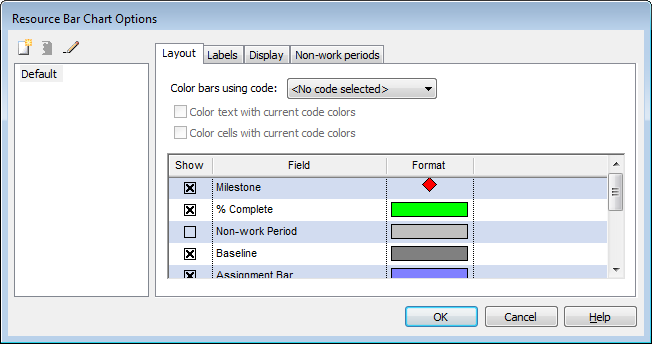
| Field | Description |
| Color bars using code | If you have defined Code Fields (with colors and patterns), use the drop-down list to select the Code Field that you want to apply. |
| Color text with current code colors | Uses the code colors
selected in Color bars using code to display text in the
table as follows:
|
| Color cells with current code colors | Uses the code colors
selected in Color bars using code to display cells in the
table as follows:
|
| Show | Select this field to display the Gantt bar specified in
Field.
Deselect this field to hide the Gantt bar. |
| Cyclical tasks use cycle colors | Select this field to choose to display the cyclical tasks with the selected color. |
| Field | Specifies the Gantt bars to be displayed.
Valid values are:
|
| Format | Specifies the format of the resource bars display.
To change the format, click in the Format field. The |
| OK | Click to save your changes and close the screen. |
| Cancel | Click to lose the changes you made and close the screen. |
| Help | Click to display the help for this screen. |
Related topics and activities

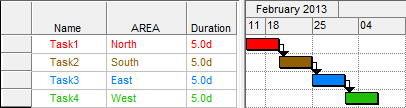
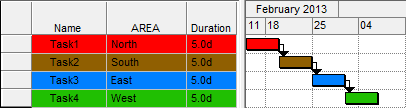
 this field cannot be deselected.
this field cannot be deselected.