Default Field Formats
The Default Field Formats screen displays the current default field formats and allows you to change or reset these.
To do this:
- Open the default field format screen by doing one of the following:
- Select the
button in the Setup Layouts group on the Format ribbon tab.
- Select the
button from the Task Table, Property/Resource Table or Resource/Assignment Table screen.
- Change the format(s) for any of the fields, as required. You can change one or more of the following defaults types:
- Alignment
- Format
 The screen only displays
fields for which number formatting is relevant. This means that
fields, such as text fields, are not displayed because number
formatting is irrelevant for text fields.
The screen only displays
fields for which number formatting is relevant. This means that
fields, such as text fields, are not displayed because number
formatting is irrelevant for text fields.
 You can change the default
format for all fields within a <field group>,
identified by the enclosed <> symbols at the top of the field list.
The format applies to any new field.
You can change the default
format for all fields within a <field group>,
identified by the enclosed <> symbols at the top of the field list.
The format applies to any new field.
- Click OK to save the new defaults to the global settings file epsglobal.dat.
 The next time that you start DTS, the
internal settings are automatically replaced with the settings in
the epsglobal.dat file. If you do not want to use the
settings in the epsglobal.dat, you must use the
/resetfields
command line switch. For more information, see
Command line switches.
The next time that you start DTS, the
internal settings are automatically replaced with the settings in
the epsglobal.dat file. If you do not want to use the
settings in the epsglobal.dat, you must use the
/resetfields
command line switch. For more information, see
Command line switches.
The following table describes the fields on this screen as shown below:
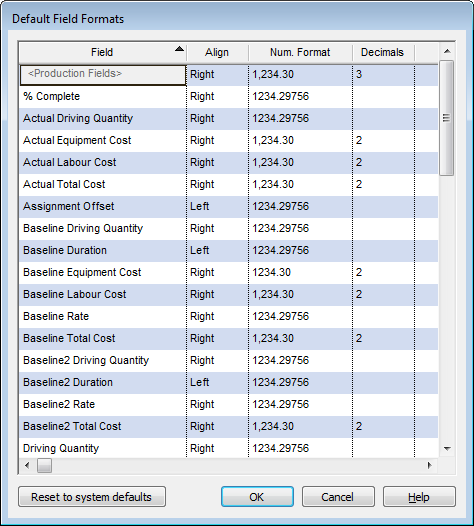
| Field | Description |
|---|---|
| Field |
The DTS default task name.
|
| Alignment | The DTS default alignment for the corresponding DTS
Field. Select a valid value from the drop-down list. |
| Format | The DTS default number formatting for the corresponding DTS Field. |
| Decimals | The DTS default number of decimals for the corresponding
DTS Field. See Field Formats for more information. |
| Reset | Click to reset the field formats to the original DTS default field formats. |
| OK |
Click to save the changes that you made and close
this screen.
If you want to skip loading the saved settings, use the command line switch/resetfields. |
| Cancel | Click to close this screen without saving your changes. |

|
Click to display the help for this screen. |

