General Settings: Project Notes
This option opens a screen that allows you to write notes regarding the resources, tasks, or projects depending on which screen you are using.
 You can insert any notes that you want, including hyperlinks.
You can insert any notes that you want, including hyperlinks.
The following table describes the fields on this screen shown below: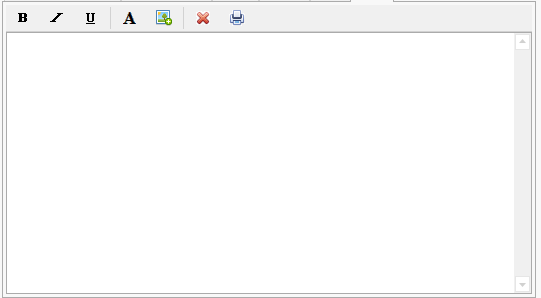
| Field | Description |
| <text panel> | Enter any comments that you want to attach.
|
|
|
Click to write bold text. |
|
|
Click to write italicized text. |
|
|
Click to write underlined text. |
|
|
Shown below is the Font screen: This screen allows you to:
|
| Hyperlink |
Click to be able to insert an hyperlink in your notes. To insert an hyperlink:
|
| Previous | If you are in the Resource Information screen or the Task Information screen, click to display the screen of the resource or task before this one. |
| Next | If you are in the Resource Information screen or the Task Information screen, click to display the screen of the resource or task after this one. |
| Apply | Click to apply your changes. |
| Close | Click to apply your changes and close the form |
| Cancel | Click to lose the changes you made and close the screen. |
| Help |
Click to display the help for this screen.
|

