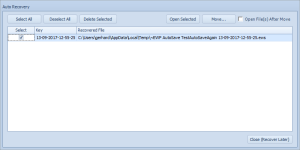General Settings: Recovery
This option opens the screen that allows one to setup the project's auto-save facility, which will periodically save the entire schedule into a separate file that can be recovered in the event of a system crash. Tick the "Save AutoRecover info every:" checkbox in order to enable it.
Once applied DTS will create a copy of the project at intervals specified.
Upon re-launching DTS (for example, after an unexpected process termination, power failure or system crash) , the Auto Recovery screen will launch if recovery files were found on the system, for example:
The following table describes the fields on this screen shown below:
| Field | Description |
| Select All | Select all files in order to allow the user to either Open or Move them to a different location by clicking the respective buttons |
| Deselect All | Unchecks all selections |
| Delete Selected | Permanently removes the backed up files from the hard drive |
| Open Selected | Opens the selected backed-up file(s) directly; the file(s) will be located in the user's temp directory as specified by the "Recovered File" Column. The "Key" Column is a timestamp as to when the backup occurred. Timestamp format: DD-MM-YYYY-HH-MM-SS. Once opened user can decide what to do with the project. You must have at least one file selected in order to enable this button. |
| Move | Opens a dialog that allows one to move the project file to more desirable location. You must have at least one file selected in order to enable this button. |
| Open File(s) After Move | Immediately open files in the new location after they have been moved |
| Close | Close the form and continue to launch DTS normally. This this form will continue to appear on startup until these recovery files are either moved or removed from the user's temp directory |