Sorting/Grouping: Task Sorts
You use this screen to define task sorts.
The following table describes the fields on this screen shown below:
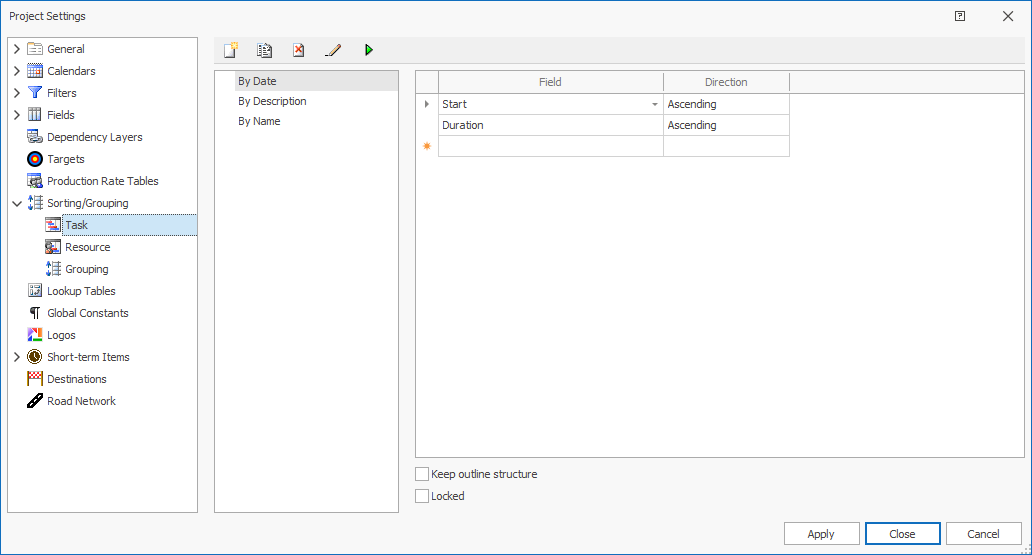
| Field | Description |
|---|---|

|
Click to insert a new task sort. By default, new sorts are called New Sort #, where # starts as 1 and is incremented by 1. |
|
|
Click to copy the currently selected task sort and create a new sort. |

|
Click to delete the currently selected task sort.
|

|
Click to rename the currently selected task sort. |

|
|
| Field | Specifies the field to be used to sort the project data.
Select a valid value from the drop-down list.
|
| Direction | Specifies the direction of the sort.
Select a valid value from the drop-down list. |
| Keep outline structure | If you have grouping defined, the outline of the grouped
tasks is displayed.
By default, this field is selected. |
| Locked |
Select this field to lock the
sort.
When this field is selected, the sort displays a |
| Apply | Click to apply your changes. |
| Close | Click to apply your changes and close the form. |
| Cancel | Click to lose the changes you made and close the screen. |

|
Click to display the help for this screen. |

 Task Sorts are deleted immediately. You are not
prompted to confirm the deletion.
Task Sorts are deleted immediately. You are not
prompted to confirm the deletion. Start typing the name of the field to quickly jump to the field that you need.
Start typing the name of the field to quickly jump to the field that you need. lock to the left of the sort name. Details of the sort
condition are greyed out and are no longer editable
until you unlock the sort.
lock to the left of the sort name. Details of the sort
condition are greyed out and are no longer editable
until you unlock the sort. 