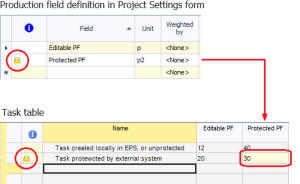Protect and Unprotect Data
Production, code, text and date fields are defined in order to capture the values for individual tasks. Usually the values are prepared in the external planning systems (such as Mine2-4D, Studio 5D Planner, Studio OP, Studio UG, MineRP Planner etc.) used to generate schedule data for DTS. However you can also modify these values directly in DTS, unless they are protected.
To prevent such data from being accidentally modified or deleted, external systems have the ability to protect data they send to DTS.
You may find that user-defined fields, tasks, or the values of
user-defined fields on tasks have a
 symbol
shown at the beginning of the data row, indicating that this data object
is not editable inside DTS as it is being managed by an external system.
The following picture shows a protected production field, a protected
task, as well as the protected task value.
symbol
shown at the beginning of the data row, indicating that this data object
is not editable inside DTS as it is being managed by an external system.
The following picture shows a protected production field, a protected
task, as well as the protected task value.
Protection cannot be set in DTS directly. This is only possible when loading / importing / merging data from an EXF (DTS eXchange Format) data source by setting the relevant IsExternal fields. The following table summarises the protection levels that can be set in an EXF data source.
| IsExternal | ||
| Type of item | true | false |
| Production field | Prevents this field from being deleted in Project Settings. Also prevents production field values on protected tasks from being edited. | Allows this field to be deleted in Project Settings. Also allows production field values on any task to be modified, whether the task is protected or not. |
| Code field | Prevents this field from being deleted in Project Settings. Also prevents code field values on protected tasks from being edited. | Allows this field to be deleted in Project Settings. Also allows code field values on any task to be modified, whether the task is protected or not. |
| Text field | Prevents this field from being deleted in Project Settings. Also prevents text field values on protected tasks from being edited. | Allows this field to be deleted in Project Settings. Also allows text field values on any task to be modified, whether the task is protected or not. |
| Date field | Prevents this field from being deleted in Project Settings. Also prevents date field values on protected tasks from being edited. | Allows this field to be deleted in Project Settings. Also allows date field values on any task to be modified, whether the task is protected or not. |
| Task | Prevents this task from being deleted. Furthermore, all protected fields' values on a protected task will also be protected from being edited. | Allows this task to be deleted, and also allows all production, code, text and date field values on such a task to be edited, irrespective of such a field's individual protection level. |
This level of protection allows you to prevent data originating in an external system from being edited, but also allows you to add additional fields and tasks in DTS directly, which naturally you would want to edit. Consequently, you can add tasks locally (in DTS) and you are able to edit all fields on these tasks.
Occasionally you may decide that you do not wish to maintain the relationship (specifically the data protection level) between the originator system and DTS relating to a particular schedule, i.e. you want to be able to edit all data as you are not planning on sending this data back to the originating system. In this case you can remove the data protection in DTS directly by selecting the Tools \ Unprotect Data option on the ribbon. This will display following screen.
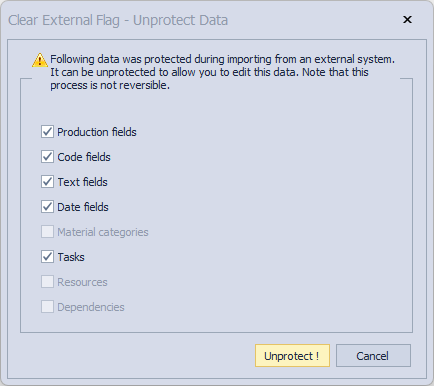
The check boxes are pre-populated showing all categories of protected data currently available in this DTS schedule. If you wish to unprotect all data, simply leave all check boxes selected and press the Unprotect! button. Alternatively unselect the categories you do not wish to un-protect before clicking Unprotect!.