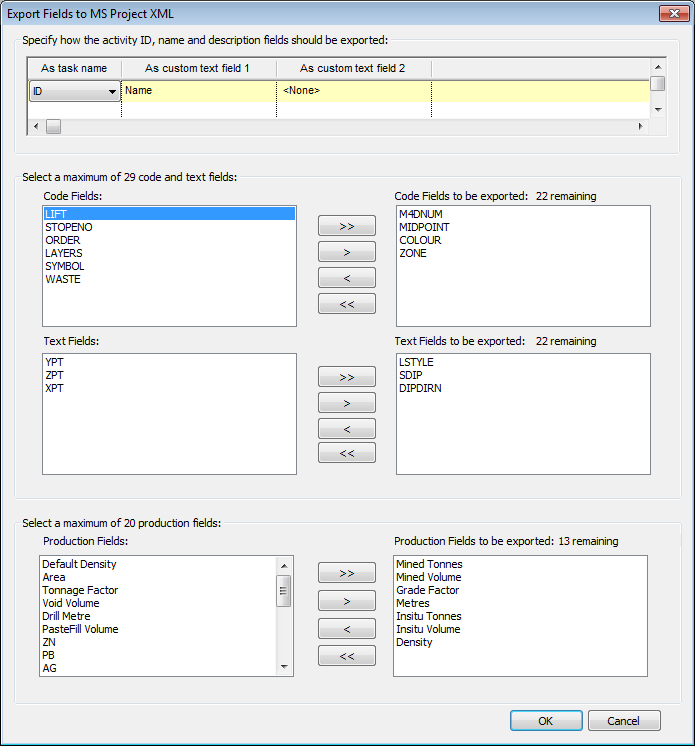Export Schedule
There are various ways in which systems can interact with DTS. The following 2 methods are closely tied to DTS and basically give you full access to all of DTS's features:
- EXF file format (Reference \ Interaction with other systems)
- DTS COM interface (Reference \ Interaction with other systems)
There is however another way in which DTS can exchange data with other systems that also support this file format, viz. the XML format. Specifically, DTS can read and write files that conform to the Microsoft Project XML specification. The important thing to note in this regard is that the Microsoft Project XML specification does not support all the properties available in DTS, so there will generally always be some loss of data.
Some, but not all, of the limitations when exporting to a XML file are the following:
- Since the task ID field in the XML format only supports numeric data, the DTS ID has to be exported into a text field in the XML file. A sequential number, which DTS generates, is exported into the TaskUID field instead.
- One of DTS ID/Name/Description fields can be exported to the Name field in the XML file, the other two can be exported to a custom text field each.
- Only 30 custom text fields exist in the XML file. Two of these may already be used for ID/Name/Description, which would allow only 28 of DTS's code and text fields (up to 6000 each) to be exported.
- Only 20 custom numeric fields exist in the XML file. Hence a maximum of 20 DTS production fields (from up to 6000) can be selected for export.
To export an DTS schedule in XML format:
- Select the File\Save As menu option.
- On the Save As window select MS Project 2010 XML Files (*.xml) from the Save as type dropdown box.
- Accept the provided file name or type a different file name into the File Name edit box and select the Save button.
- The Export Fields to MS Project XML window is now displayed.
- Select how to export the DTS ID, Name and Description fields. These 3 fields (if exported) is stored in the Name field (of the XML file) and two additional custom text fields. The amount of available custom text fields is recalculated and displayed below the grid.
- Next select the DTS code and text fields to be exported to MS Project from the 2 lists on the left-hand side of the window. You can either double-click on a list item to move it to the opposite box, or use the buttons in the middle of the Code and Text Fields list boxes to add or remove the selected fields or all fields. DTS code and text fields to be exported is displayed in the list boxes to the right. The total number of remaining code/text fields that can be exported is continuously recalculated and displayed.
- Finally select the DTS production fields to be exported to MS Project. DTS production fields to be exported is displayed in the list boxes to the right.
- Once you have made your selections, press the OK button and the DTS file is saved as an MS Project XML file.
To import a schedule from an XML file:
- Select File from the menu, then select Open, or select the Open button on the Standard toolbar, or press CTRL+O.
- On the Open window select MS Project 2010 XML Files(*.xml) from the dropdown list to the right of the File Name edit box.
- Browse to the location of the required file, select the file and press the Open button.