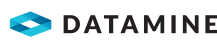Navigate to a Location
The Waypoint Navigator tool shows the most direct path to a specified location, displaying time remaining, distance remaining and current speed.
Note: The Waypoint Navigator tool can be dragged to reposition it in the window.
Activity Steps
- To navigate to a specified destination, tap the Waypoint Navigator tool.

- Move the cross-hair to your destination and tap Add Point.
- Tap Start when you are ready to begin.
Navigation information displays in the dialog. The map window shows your route with your current location, direction of travel, a tie line from your current location to your destination and a destination point.
You are notified when you reach your destination.
- To stop navigation, tap Finish.