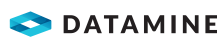Point Data
To collect point data:
- Select the layer and make it visible by tapping the eye icon.

- Select the type of point data to add from:
- GPS point—Tap the GPS point button to capture a point at your current location.

- User defined point—Tap the user-defined point button to add point at a specified location.

Note: You can remove the previously added point with the undo button.
- Freehand/stylus point—Tap the map window to create a point at a specified location.

- GPS point—Tap the GPS point button to capture a point at your current location.
- After digitising, tap Commit point.
- Enter the sample ID.
- Enter the GPS X, Y and Z coordinates if you are not using a GPS configured in the project settings. See Configure Project Settings.
- Tap Save.
To modify point data:
- Select a point layer.
- Tap the Modify Point icon.

The modify icons display:
Option Description

Move Node The Move Node icon allows you to move points. Tap and hold your finger on the point you want to move and drag it to the correct location.

Delete The Delete icon allows you to delete points.
Note: Tap Cancel will undo all unsaved modifications and deletions.
- Tap Done.
To modify a point style:
- Select the point layer and make it visible by tapping the eye icon.

- Tap the style icon.

The Layer Style tab displays.
- On the Layer Style tab, modify the following point properties as required.
- Color
Note: You can also set an accurate colour by scrolling down to the RGB sliders.
- Category—Limits the available symbols. Select from: Symbol, Geology, Nature, Infrastructure or Transport
- Symbol
- Size
- Color
- Tap Apply.
To reset the point style to default:
- Select the point layer and make it visible by tapping the eye icon.

- Tap the style icon.

The Layer Style tab displays.
- Select the Default Style tab.
Unmodified properties are selected and read-only. Modified properties are unselected.
- Select the properties to be reset.
- Tap Apply.