Configure the Fusion API on IIS
Note: The self-deployed Fusion API must be configured before completing these steps.
To set up an API in IIS (Internet Information Services):
- Open the IIS Manager.
- Right-click Sites and select Add Website from the menu.
- Enter the Site Name.
- Select the Physical path where your folder API files are located. For example; C:\Program Files (x86)\Datamine\GDMS\ExternalTransferApi.
- Set the Binding Configuration:
- Set Type asHTTPS for SSL (Secure Sockets Layer) or HTTP for non-SSL.
- Set the IP Address to All Unassigned or specify an IP address.
- Enter the Port number. The default port number is 80 for HTTP or 443 for HTTPS.
- Enter the Host Name. Leave this blank for localhost access.
- Select Application Pool.
- Create a new application pool or use an existing one.
- Set the .NET CLR Version to No Managed Code for .NET Core APIs.
- Select Application Pool.
- Right-click the required pool and select Advanced Settings from the menu.
- Set Start Mode to AlwaysRunning.
- Click OK.
- Right-click your website and select Edit Bindings from the menu.
- Click Add and select HTTPS.
- Select your SSL certificate.
- Ensure your Port is correct.
- Select your website and navigate to Windows Authentication.
- Enable Windows Authentication. Optionally, disable Anonymous Authentication to allow only authenticated users to access the API.
To configure the ConfigurationAPI file for IIS:
- On your server, navigate to the directory C:\ProgramData\Datamine\GDMS.
- Open in the ApiConfiguration.json file in a text editor application.
- In the AppSettings section, insert "IISEnabled": "true", as shown in the image below. You must add this specific setting to enable the API to run on IIS.
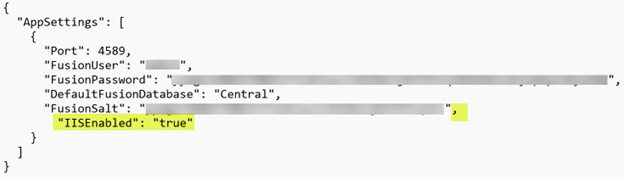
- Save and Close the JSON file.
- Open the Fusion Portal.
The API console will now appear slightly different, indicating that it is running on IIS. After completing this procedure, the system is ready to use.

