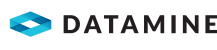Enter Route Point Times for a Shipment
You can enter planned and actual route point times as they become available for the shipment's itinerary.
Planned dates are only validated against other planned dates, and are never updated based upon an actual date. Actual dates are validated against other actual dates, not against planned dates.
For the impact of entering actual berthing information, see Enter Berth Occupancy Records for a Shipment.
Security Note: You need the Allow shipment route plan modifications security right in the Shipments domain security rights group for this activity.
Activity Steps
- Open the Shipment.
- Select the required route point or route marker in the Route diagram.
- If the route point can be used for both loading and unloading, select whether to enter data for Loading or Unloading for the route point.
- Select the Route Plan sub-tab of the Itinerary tab.
- To enter planned route times for a loading route point, update the following fields as required.
- Arrival Date - Planned—Default: The time when the shipment was created.
- Berth Date - Planned
- Start Loading - Planned
- End Loading - Planned
- Unberth Date - Planned
- Departure Date - Planned
- Berth - Planned
- To enter planned route times for a route marker, update the following fields as required.
- Arrival Date - Planned
- Departure Date - Planned
- Comment
- To enter planned route times for an unloading route point, update the following fields as required.
- Arrival Date - Planned
- Berth Date - Planned
- Start Unloading - Planned
- End Unloading - Planned
- Unberth Date - Planned
- Departure Date - Planned
- Berth - Planned
- To enter actual route times for a loading route point, update the following fields as required.
- Arrival Date - Actual—A Vessel/Ship must already be assigned to the shipment.
- Start Loading - Actual—Default: The time of the first loading transaction or movement.
- End Loading - Actual
- Departure Date - Actual—If the shipment was created using a shipment template with Auto Unload checked, MineMarket updates all actual route times for the unloading route point, and creates the unloading transactions using the Default Unloading Process Flow and Default Unloading Stockpile specified in the shipment template. See Set up a Shipment Template.
- To enter actual route times for a route marker, update the following fields as required.
- Arrival Date - Actual
- Departure Date - Actual
- Comment
- To enter actual route times for an unloading route point, update the following fields as required.
- Arrival Date - Actual
- Start Unloading - Actual—Default: The time of the first unloading transaction or movement.
- End Unloading - Actual
- Departure Date - Actual
- If there are subsequent route points, to update the planned arrival and departure dates at those route points, right-click the current route point and select Assign Route Point ETAs from the menu.
MineMarket updates the planned route times at the subsequent route points based on the Travel Time Estimate in the route. The route may be configured to calculate Travel Time With Delays. See Create a Ship Route.
- To clear dates from a predefined route point that has no recorded activity, right-click the route point and select Unassign from the menu.
Note: Route points from predefined routes have two small icons above the route point. One icon represents the predefined route type and the other icon represents the location type. If there is no route icon, the route point is a dynamic route point. Unassigning a dynamic route point deletes the route point, instead of just clearing the dates.
Note: Dates cannot be removed if there is any recorded activity associated with the dates. Recorded activity includes loading or unloading transactions or movements.
- Click Save.