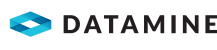Configure Email Notifications
These email settings are used for warehousing and for scheduled reports and billboards.
Security Note: You need the Allow server engine settings security right in the Options user group security rights group for this activity.
Activity Steps
- Open the Warehouse Settings.
- Select the Email Notifications tab.
Note: The Authentication Method is set to EWS Or SMTP.
- Select whether to make Email Enabled.
- Select the Adaptor.
- If the Adaptor is Exchange Web Services:
- Complete the following fields.
- Exchange Version
- Exchange URL—Leave blank to use automatic discovery.
- Use Default Credentials—Checked if the current AD account is associated with the required exchange account. The end user’s account may differ from the MineMarket Service’s account.
- Username—Email address of the user account from which mails are sent.
- If Use Default Credentials is unchecked, enter the Password.
- Complete the following fields.
- If the Adaptor is SMTP Client:
- Complete the following fields.
- Hostname—The name or Internet Protocol (IP) address of the host on which the mail server resides.
- Port Number—To use the default SMTP port, enter 0 (zero).
- Enable SSL/TLS—If checked, either SSL or TLS can be used.
- Use Default Credentials
- If Use Default Credentials is unchecked, enter the Username and Password.
Note: If using Gmail as the email client, the following configuration is recommended:
• Use the hostnames smtp.gmail.com and imap.gmail.com as applicable.
• Use the ports 587 (TLS) for SMTP and 993 for IMAP as applicable. Confirm that these ports are accessible (for example, by installing Telnet and running the command Telnet [hostname] [port number]).
• Check Enable SSL/TLS.
• Set up an app password on the Google account.
• For IMAP, ensure IMAP access is enabled on the Google account.
- Complete the following fields.
- Complete the following fields.
- Email To—Multiple addresses can be entered on separate lines or separated with commas.
- From—This is a deprecated field. An email address must be entered; however, the sender's address is determined from the Account or Username.
- To test the email settings, click Test Email.
A message displays the results of the test.
Important: If an error message about a stored server name displays, see Configure the MMServerName to Enable Emailing.
- Click OK.
Note: MineMarket saves the changes from this screen automatically. This saving does not include any unsaved changes made on any other screens.