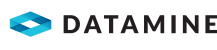Configure the IMS Integration Hub Service
Use this activity to configure the IMS Integration Hub Service.
This activity updates the DistributionManager.Config.xml file. The DistributionManager.Configs.xml file is used with the DistributionManager.Service.exe.config and DistributionManager.Server.exe.config files, which contain the configuration information for the IMS Integration Hub Service and Server, respectively. Note that these files are identical but are used when starting the IMS Integration Hub Service either as a background service or interactively in a console window.
The IMS Integration Hub Service must be stopped before making changes to its configuration. The IMS Integration Hub application can only be used in read-only mode when the IMS Integration Hub Service is running.
The IMS Integration Hub application does not need to be running for the IMS Integration Hub Service to work.
Activity Steps
- Navigate to the IMS Integration Hub installation folder and double-click DistributionManager.Server.Config.exe.
The IMS Installation Hub service configuration screen opens.
- Update the following connection details for the service:
- ConnectionType—Select from SQLServerNative or OracleODP.
- DataSource—For Oracle, this is the alias name. For SQL Server, this is the name of the server to which to connect.
- InitialCatalog
- Select whether to UseIntegratedSecurity of Windows.
- If IntegratedSecurity is set to False, enter the UserID and Password.
- Update the following fields as required.
- MaxConnectionPoolSize—Maximum number of database connections between the IMS Integration Hub application server and the database server. Default: 100.
- MinConnectionPoolSize—Minimum number of database connections between the IMS Integration Hub application server and the database server. Default: 0.
- Leave BulkLoadPath blank. A common path that both the BulkTrak Server program and the database server have access to for writing bulk load files. Only applicable for SQL Server. If left blank, no bulk loading is performed.
- Leave DisableBatching with its default setting of False.
- Click Test.
- If the connection is not successful, determine the correct settings or contact your network administrator or Datamine representative.
- If the connection is successful:
- Click OK.
- Click Save.
- Click Close.
Optional activity steps to specify a custom encryption key
- Navigate to the IMS Integration Hub installation folder and double-click AppConfig.exe.
The Application Configuration Editor opens.
- In the Security Settings category, update the Custom Encryption Key for password storage if required. If blank, MineMarket and IMS Integration Hub use a default encryption key.
The following passwords are encrypted.
- Connection settings to the MineMarket database in:
- MineMarket Service configuration (edited via the MineMarket Service Config screen and stored in ServerSetttings.xml)
- Billboard and report connections (edited via the Billboard Options and Report Connection screens in the MineMarket Client)
- Connection settings to the MineMarket Data Mart database in:
- MineMarket Data Mart Agent configuration (edited via the Application Configuration Editor)
- MineMarket Data Service configuration (edited via the Application Configuration Editor)
- Exchange Web Services or SMTP credentials (edited via the Warehouse Settings screen and Alert Editor in the MineMarket Client and Message Poll, Task Group and various Task screens in the IMS Integration Hub application)
- Connection settings to the IMS Integration Hub database in:
- IMS Integration Hub Service configuration (edited via the IMS Installation Hub service configuration screen)
- IMS Integration Hub publishers (edited via the Publisher screen in the IMS Integration Hub application)
Important: If this encryption key is changed, all stored passwords must be re-entered. If configuring multiple environments (for example, user acceptance testing (UAT) and production), and databases will be migrated between the environments, the same custom encryption key should be used for all environments. The recommended key length is at least 8 characters. If both MineMarket and IMS Integration Hub are installed, and a custom encryption key is used, the same key must be specified for both applications.
- Connection settings to the MineMarket database in:
- Click OK.
Optional activity steps to update configuration files
- Navigate to the IMS Integration Hub installation folder and double-click AppConfig.exe.
The Application Configuration Editor opens.
- Update the following hostname and port settings as required.
- Integration Hub Service Hostname—Name or IP address of the server on which the IMS Integration Hub Service runs.
- Transaction Service Port—TCP port that the IMS Integration Hub Transaction Service uses to communicate with the IMS Integration Hub Service and external applications.
- Subscription Service Port—TCP port that the IMS Integration Hub Transaction Subscription Service uses to communicate with the IMS Integration Hub Service.
- Retriever Port—TCP port that the IMS Integration Hub Retriever uses to communicate with the IMS Integration Hub Service.
- MineMarket Service Hostname—Name or IP address of the server on which the MineMarket Service runs. Only required if the MineMarket Service monitors the status of the IMS Integration Hub Service.
- Modify the Secure Tcp and Secure Msmq settings only if required.
- Secure Tcp—If True, the security mode for all TCP bindings is Transport. If False, the security mode for all TCP bindings is None. Default: True.
- Secure Msmq—If True, the security mode for all MSMQ bindings is Transport. If False, the security mode for all MSMQ bindings is None. Default: True.
Important: If these settings are changed, the security mode for all related bindings must be changed to match. That is, the security mode of all related bindings must either be Transport or None. Changing these settings also affects any bindings that have been added to the configuration files for custom integrations. Transport security requires Active Directory integration ("Directory Service Integration" in server features), and the IMS Integration Hub Application Server must be a member of an Active Directory domain.
- Click OK.
The Application Configuration Editor closes and updates the DistributionManager.Service.exe.config and DistributionManager.Server.exe.config files.