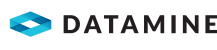MineScape Mine Schedule Upload
When would I use it?
When you want to import MineScape mine blocks into MineMarket as mine sources.
Key considerations:
- The import happens due to polling on a flat file in a well-known location at regular intervals and is not event-driven.
- The import covers a limited set of mine blocks in a time range starting from when the regular polling interval occurs and into the future. That is, you are importing the next set of blocks scheduled to be mined in the future, not reading an historical set of blocks.
What does it do?
At regular and configurable polling intervals (default: 12 hours), it reads (polls) mine blocks from a flat file. The flat file may be in either CSV or MineScape table file format.
The file potentially contains a large number of mine blocks, so the integration only reads mine blocks from the file in a specified range of times (default: 30 minutes from when the polling occurs).
These MineScape mine blocks are transformed into MineMarket mine sources and then created in MineMarket. Before the mine sources are actually created in MineMarket, the candidate mine sources for creation are validated to exclude mine sources without a name and mine sources with no material in them.
How does it work?
The integration uses two components:
- Mine Schedule Service—This standalone service periodically reads mine schedule files from disk (in either CSV or MineScape table file format) and turns them into mine blocks. It then sends these mine blocks to the next component using WCF service calls.
- Synchronise Mine Schedule Service—This component is hosted in the MineMarket Integration Host that receives WCF service calls from the Mine Schedule Service with mine blocks. It transforms the mine blocks into mine sources and then validates the mine sources. It then uses .NET Remoting to create the valid mine sources in MineMarket.
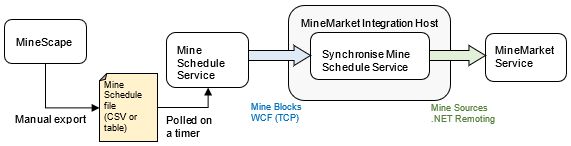
How would I use it?
From MineScape, you need to export a Mine Schedule file containing the mine blocks that you want to import into MineMarket. To export the Mine Schedule file, you need to have the Schedule plugin loaded into MineScape.
You then use the Output menu’s MineMarket Schedule Table File option to define a unit-of-measure mapping specification file, which is needed to map the MineScape table file columns to real world units. After this is defined, you can specify a file name for the exported table file.
The schedule file needs to be placed in the directory that the Mine Schedule Service reads from (specified in the Mine Schedule Service’s configuration file). The Mine Schedule Service imports the schedule file automatically when the next polling interval expires.