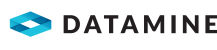Set up a Specification Definition
Security Note: You need the Allow specification template maintenance security right in the Specification Templates domain security rights group for this activity.
Activity Steps
- Select the Quality panel in the Solution Explorer.
- Expand the Specification Templates node.
- Right-click a specification definition category and select New » Specification Definition from the menu.
The Specification Definition displays.
- Update the name of the specification definition node if required.
- Add analytes:
- Select the Quality panel in the Solution Explorer.
- Expand the Analyte Definitions node.
- To add a single analyte definition, expand the Analyte Definitions node and drag an analyte definition into the Process Flow Analytes table.
- To add all the analytes from an analyte group, expand the Analyte Groups node and drag an analyte group and into the Process Flow Analytes table.
- Enter specification limits for each analyte as required.
- Unit—The unit applies to the value, target, minimum, lower warning limit, upper warning limit and maximum.
- Standard—Select from the Standards list items defined in the List Editor.
- Target
- Minimum
- Lower Warning Limit
- Upper Warning Limit
- Maximum
- Click Save.