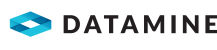Configure the Start Screen
The Start Screen displays a web page in the MineMarket Client user interface. This web page can be an internet page, or a page designed to have interactive elements that can open MineMarket objects.
Possible ideas for the Start Screen include:
- Linking to a page with corporate information or customised job aids.
- Displaying web-based dashboards based on MineMarket data.
- Displaying an interactive map that displays shipments based on latitude and longitude data from an external application.
To open a MineMarket object from the start screen, you need to:
- Include some Javascript in the <head> of the web page. In the following example, there is a function for opening a single MineMarket object and a function for opening multiple MineMarket objects when a button is clicked. You need as many id/type variable pairs in the script as objects to be opened.
- Specify the unique identifier and the MineMarket object type of each object to be opened as <form> inputs in the <body> of the web page. In the following example, the first button opens a sales contract and the second button opens two sales contracts. Objects do not have to be the same type to be opened together. The unique identifier is not the Alias1 or Alias2 value, but is visible in search results in the Audit Explorer.
The other two buttons in the example demonstrate buttons to open another web page.
The uniform resource locator (URL) of the Start Screen can point to a local file, a page hosted on a local network, or an external internet page.
<!DOCTYPE html>
<html>
<head>
<script>
function OpenSingle()
{
var id = document.getElementById("id1").value;
var type = document.getElementById("type1").value;
var businessObject = [{ID: id, Type: type}];
window.chrome.webview.postMessage(businessObject);
}
function OpenMultiple()
{
var id1 = document.getElementById("id1").value;
var type1 = document.getElementById("type1").value;
var id2 = document.getElementById("id2").value;
var type2 = document.getElementById("type2").value;
var businessObject = [{ID: id1, Type: type1}, {ID: id2, Type: type2}];
window.chrome.webview.postMessage(businessObject);
}
</script>
</head>
<body>
<h1>Start Screen Test</h1>
<h2>Opening MineMarket Objects</h2>
<form>
<h3>MineMarket Object 1</h3>
GUID <input type="text" id="id1" name="id1" value="-2107932793">
Type <input type="text" id="type1" name="type1" size="50" value="Mincom.MineMarket.SalesContract"><br />
<h3>MineMarket Object 2</h3>
GUID <input type="text" id="id2" name="id2" value="-2107061421">
Type <input type="text" id="type2" name="type2" size="50" value="Mincom.MineMarket.SalesContract"><br />
<p><button type="button" onclick="OpenSingle()">Open the first MineMarket object</button></p>
<p><button type="button" onclick="OpenMultiple()">Display both MineMarket objects in the Search screen</button></p>
</form>
<h2>Opening external pages</p>
<p><button type="button" onclick="window.location.assign('https://www.dataminesoftware.com/support-portal-and-downloads/')">Display a linked page in the MineMarket Start Screen</button></p>
<p><button type="button" onclick="window.open('https://www.dataminesoftware.com/support-portal-and-downloads/')">Open a linked page in a separate browser window</button></p>
</body>
</html>Security Note: You need the Allow client settings security right in the Options user group security rights group for this activity.
Activity Steps
- Open the Options screen.
- Select the Preferences tab.
- Enter the Start Screen URL in the User Interface Settings field group.
The Start Screen supports the following protocols:
- https://—Default if no protocol is entered.
- http://
- file:///
- Click Close.
- Click Save.