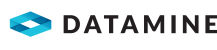Configure Email Settings
The following activities in IMS Integration Hub require this configuration of email settings:
- Specify the Publisher and Subscriber Settings
- Add a Task Group
- Configure a File System Watch Mail Send Task
Activity Steps
- Select the Authentication Method from EWS Or SMTP and OAuth.
- If the Authentication Method is EWS Or SMTP:
- Select the Adaptor Type.
- If the Adaptor Type is Exchange Web Services:
- Complete the following fields.
- Exchange Version
- Exchange URL—Leave blank to use automatic discovery.
- Use Default Credentials—Checked if the current AD account is associated with the required exchange account. The end user’s account may differ from the Service’s account.
- Account—Email address of the user account from which mails are sent.
- If Use Default Credentials is unchecked, enter the Password.
- Complete the following fields.
- If the Adaptor Type is SMTP Client:
- Complete the following fields.
- Hostname—The name or Internet Protocol (IP) address of the host on which the mail server resides.
- Port Number—To use the default SMTP port, enter 0 (zero).
- Enable SSL/TLS—If checked, either SSL or TLS can be used.
- Use Default Credentials
- If Use Default Credentials is unchecked, enter the Username and Password.
Note: If using Gmail as the email client, the following configuration is recommended:
• Use the hostnames smtp.gmail.com and imap.gmail.com as applicable.
• Use the ports 587 (TLS) for SMTP and 993 for IMAP as applicable. Confirm that these ports are accessible (for example, by installing Telnet and running the command Telnet [hostname] [port number]).
• Check Enable SSL/TLS.
• Set up an app password on the Google account.
• For IMAP, ensure IMAP access is enabled on the Google account.
- Complete the following fields.
- Complete the following fields.
- Email Addresses—If there are multiple addresses, enter one address per line.
- Sender's Name—The sender's name that will display in the From field in the email.
- Sender's Address—This is a deprecated field. An email address must be entered; however, the sender's address is determined from the Account or Username.
- Subject—Recommended value: IMS Integration Hub error in AUR Adaptor task.
- Priority—Select from Normal, Low or High.
- Mail Format—Select from Text or HTML.
If error messages are to be sent, select Send File As Message Body or Send File As Attachment.
Recommended value: Send File As Attachment.
- If the Authentication Method is OAuth:
- Select the email Priority from Normal, Low or High.
- Select the Mail Format from Text or HTML.
- Enter the email addresses To which emails are sent. Enter multiple addresses on separate lines or separated with commas.
- Enter the Subject.
- Enter the Test Content.
- If error messages are to be sent, select Send File As Message Body or Send File As Attachment.
- Click Test Email.
If you are testing the email configuration for the first time, an authentication dialog box displays. Follow the prompts to enter credentials for the account.
uses Azure AD OAuth 2.0 to request an access token so that can send emails on behalf of the authenticated account.
updates the From address.
Important: This From address must be a Microsoft email account such as an Azure Active Directory or Office 365 account. When authenticating, if the message "Need admin approval" displays, you need to either use an admin account, or else have the user consent configuration changed for your organisation. See https://learn.microsoft.com/en-us/azure/active-directory/manage-apps/configure-user-consent?pivots=portal
- To change the From address:
- Click Sign Out.
- Click Test Email.
- Authenticate with a different email address.
- Click Save.