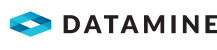Batch Processing
Batch processing allows you to set up multiple projects and process them together at a later time. Projects created for batch processing are set up in the same way as regular projects, using the New Project Wizard. However, instead of processing the model straight away, it can be saved to the Batch Processing List to process later.
Activity Steps
- Create a New Container Project with PixPro and choose to run the model Later, by adding it to the Batch Processing List.
At the end of the New Project Wizard a List of Known Projects displays, showing all of the projects that are ready for batch processing. The most recently created project has a blue background.
- Finish and close the New Project Wizard, as normal.
- Open the Application Menu and select Batch Processing List.
The PixPro Batch Processing Wizard displays.
- Click Next.
- Review the List of Known Projects and uncheck any projects that you do not want to run.
- Click Next.
The models process.
- Once processing is complete, assess the Status of projects.
Click on a Project Title to view more detailed information. If the project failed to process, you can see exactly which step it failed at.
- Remove Failed Projects from the list, if required.
- Click Finish.
Tip: No projects display once the PixPro Batch Processing Wizard is closed. Up to five of the most recently processed projects can be opened directly through the Recent Projects option in the Application menu.