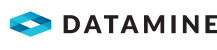Manually Create a Custom Calibration File
You can create a custom calibration file (CCF), either by manually entering camera and lens data, or by converting an existing calibration file. A calibration file is required when you have had your camera and lens(es) calibrated using either iWitness, or its lite version equivalent, Camera Calibrator. This article explains how to manually create a calibration file. See also Convert an Existing Calibration File.
Camera Calibrator produces a text file (TXT) and iWitness produces an iWitness file (IWP). Either of these programs can be used to produce a custom calibration file (CCF) which Sirovision uses to apply calibration data to individual TIFF images.
Activity Steps
- Open the Application Menu and select Photogrammetry » Create Camera Calibration.
The Create Custom Calibration Wizard displays.
- Click Next.
- Select Manual Input.
The Camera Settings window displays.
-
Enter the camera Model Name.
- Enter the camera Serial Number.
- Enter the lens Pixel Size.
- Enter the image Width.
- Enter the image Height.
- Click Next.
The Lens Settings window displays.
Notes:
The Lens Model may require editing. This information can be obtained from the lens documentation when purchased, by visiting the appropriate website for the lens manufacturer, or from information contained in the name of the Camera Calibrator or iWitness project file.
The Serial Number of the lens is etched into the lens body on the end that attaches to the camera.
- Enter the lens Details.
- Manufacturer
- Model – Optional.
- Serial Number – Optional.
- Enter the lens Focal Length.
- Nominal Focal Length
- Actual Focal Length
- Enter the Calibration Values.
- Radial Coefficients
- Decentering Coefficients
- Principal Point Offset
- Click Next.
- Click Finish.
The File Explorer opens.
- Select the location to save the file.
- Click Save.
The File Explorer and Create Custom Calibration Wizard windows close.