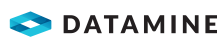Manually Map a Geological Domain
Domains can be mapped manually with geotechnical characteristics for Stability Analysis.
Activity Steps
- Open the Mapping menu.
- Select Add Geological Domain from the Domain field group.
- Left-click the 3D image to begin drawing the domain.
- Continue left-clicking to create more points around the boundary of the domain.
- Right-click the final point to complete the domain.
The User Defined Domain window displays.
- Configure the following options as required.
- Length – Length (m) that the domain extrudes behind the 3D surface.
- Dip – Dip (degrees) that the domain extrudes behind the 3D surface.
- Dip Direction – Dip direction (degrees) that the domain extrudes behind the 3D surface.
- Click OK
- In the Project Tree, right-click Domains under Geological Model.
Details of the domain you just created display in the Table View Panel.
- Configure the following options in the Table View panel as required.
- Name – Name of your domain.
- Colour – Colour of this domain in the Image Viewer.
- Density – Mass of a substance in kg/m3 that is highly variable in crustal rocks. Rock density is a physical characteristic that is governed by the chemical composition (in situ minerals) and pore spaces of a specific rock or rock type. Default: 2500.
- Pore Pressure Coefficient – Coefficient to apply to the pressure of groundwater held in gaps between particles (pores) within a rock. Default: 1.
Note: Density and the pore pressure coefficient are used to calculate Factor of Safety (FoS) of detected unstable features.