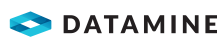Export Analysis Sets
If analysis sets have been created for any 3D images of mosaics in the project, they are able to be exported in various formats.
Activity Steps
- Open the Analysis menu.
- Select Export from the Reports field group.
The Export Wizard displays.
- Select Analysis Sets.
- Click Next.
- Select the 3D image to export data from.
- Select the analysis set data to be exported from the tree. Different analysis set types have different export options, as detailed below.
- Filtered Set
- Select an Export Format from:
- Text – ASCII format text file.
- CSV – Comma Separated Excel spreadsheet.
- DXF – Data Exchange File format used by most CAD products.
- Datamine – Datamine compatible format.
- Dips – DIPS compatible format file.
- Surpac – SURPAC (STR) string format file.
- Minesight – MINESIGHT (XYZ) compatible file format.
- Export Spatial Data – Whether to include the spatial data representing the mapped discontinuities.
- Nodes – Export the easting, northing and height data for each node or point mapped on the image that makes up a trace or plane.
- Disc Outlines – Export each discontinuity’s fitted plane as 37 points representing a circle whose diameter is the persistence of the discontinuity. This enables visualisation of planes in other software packages.
- Attributes – Select which attributes to include in the output by selecting them in the Excluded Attributes column and clicking the right arrow to move them to the Included Attributes column.
Note: Attributes display in the output file in the order they are listed in the Included Attributes column.
- Orientation Set
- Select whether to export the Set statistics or Discontinuity attributes.
- Select an Export Format from:
- Text – ASCII format text file.
- CSV – Comma Separated Excel spreadsheet.
- Dips – DIPS compatible format file.
- Discontinuities
- Select an Export Format from:
- Text – ASCII format text file.
- CSV – Comma Separated Excel spreadsheet.
- DXF – Data Exchange File format used by most CAD products.
- Datamine – Datamine compatible format.
- Dips – DIPS compatible format file.
- Surpac – SURPAC (STR) string format file.
- Minesight – MINESIGHT (XYZ) compatible file format.
- Export Spatial Data – Whether to include the spatial data representing the mapped discontinuities.
- Select an Export Format from:
- Nodes – Export the easting, northing and height data for each node or point mapped on the image that makes up a trace or plane.
- Disc Outlines – Export each discontinuity’s fitted plane as 37 points representing a circle whose diameter is the persistence of the discontinuity. This enables visualisation of planes in other software packages.
- Attributes – Select which attributes to include in the output by selecting them in the Excluded Attributes column and clicking the right arrow to move them to the Included Attributes column.
Note: Attributes display in the output file in the order they are listed in the Included Attributes column.
- Block Analysis and Wedge Analysis
- Select an Export Format from:
- Text – ASCII format text file.
- DXF – Data Exchange File format used by most CAD products.
- Select an Export Format from:
- Select an Export Format from:
- Filtered Set
- Select the Destination Folder to export to by clicking the ellipsis (...).
- Click Next.
- Click Finish.