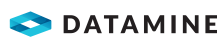|
|
Associated Files Dialog An explanation of fields and properties |
Associated Files
To access this dialog:
-
In the Sheets control bar, 3D folder, select the required sub-folder, right-click an object, select Properties,
-
In the Properties dialog, select the Associated Files tab.

|
A Datamine eLearning course is available that covers functions described in this topic. Contact your local Datamine office for more details. |
The Associated Files dialog is used to associate one or more files with an object loaded in the active 3D window.
|
|
The settings described here apply to the currently active 3D window and all linked external windows. Independent windows will be unaffected. |
Field details:
File: add or edit path name of document or program to be associated with this object.
Parameters: Apply an argument string when the file is opened.
Description: menu item description which appears when you right-click the Wireframe.
Test: start up the selected link, and can be used to check for valid file names and parameters.
Down Arrow (add): pass the file entries from the edit boxes to the list below.
Up Arrow (edit): pass the file entries from the edit boxes to the list below.
Delete (red cross): delete the file from the menu .
|
|
The Associated Files tab is available for Points, Planes, Strings, Wireframes and Block Models. It works in the same way for each object type. |
Additional Information
You can pass attribute field values as part of either the filename or a parameter.
Typing the field name between square brackets (e.g. '[]') will replace that part of the string with the string value of the attribute related to the part of the visual clicked. For example, a set of drillholes would share a File and Parameters since they are all part of the same Strings object.
Associated Files Example:
To access a different file for each drillhole, you could pass, the drillhole ID field as part of the parameters. To see the effect, try entering 'Notepad.exe' in the File field, '[X coordinate]' in the Parameter field, and 'Test' in the Description field. Right click the object (Wireframe etc.) in different places and select the [Test] entry from the context menu to see how your application interprets the field value.
|
|
Related Topics |
|
|
The Information Mode List dialog |