|
|
Dynamically evaluating wireframes |
Evaluation Wireframe Properties Dialog
To access this dialog:
-
Run the wireframe-dynamic-evaluation command from the command line or;
-
Activate the Report ribbon and select Evaluate Dynamic | Wireframes
The Evaluation Wireframe Properties dialog is used to define the block model and wireframe object, evaluation legend, density, block identifier, mined value, grade columns and other options before evaluating the wireframe using the block model. You can also report tonnes falling outside of the model if you wish, as a separate dilution reporting category.
|
|
A block model and wireframe must be loaded before this dialog can be used. |
Dialog Field Details:
Model:
Name:
accept the default or select another block model object from the drop-down;
the selected model will be used for the evaluation. The current block
model is displayed by default.
Include volume outside model in report?:
if selected, the volume represented by your project evaluation string
(either vertically or with respect to the currently active section)
will report sub-volumes that fall outside of the model. If dilution
is reported, you can choose a dilution reporting Category
Name (see below).
Wireframe:
Name: accept the default or select another wireframe object from the drop-down; the selected wireframe will be used for the evaluation. The current wireframe is displayed by default.
Evaluation Legend:
Legend:
optionally select a legend from the drop-down; this will determine
the categories (CATEGORY field in the output evaluation results) for
evaluation. This Legend field will,
by default, display either the display legend (and associated Column), or the evaluation legend specified
in the Project Settings | Mine Design
section. Either the legend or the associated column can be changed
if required (note: this will only affect your evaluation,
and not the object display, or project settings).
Selecting the <none> Legend option
will result in an evaluation with no individual categories i.e. the
results table will contain a single evaluation record for all material
within the selected volume, as shown below:
Selecting an evaluation legend from the Legend
drop-down will result in an evaluation according to the defined legend
items (categories). The results table will contain multiple entries,
one for each category, as shown below: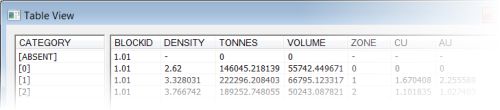
Any values that are outside of the evaluation legend categories are
identified using a category named “Unmatched”.
Column: if a Legend has been defined, select the relevant data column from the drop-down. The Evaluation Legend column will be disabled if a filter legend is used.
Density:
Default: define a global density value (default '1') to be used for evaluation. This value will be used where no density Column has been specified, or absent values are found within that column/field in the block model.
Column: select a block model field which contains density information. The standard density column/field is 'DENSITY', if present in the selected block model , it is automatically detected and selected.
Block Identifier:
This section only becomes important where multiple wireframes are to be used for the purposes of the same evaluation and when those results are not combined. When there are multiple wireframes to be evaluated, and you have chosen not to combine the results, the Block Identifier field can be used to identify the source of evaluation data in the resulting results file (saved using the Table View dialog).
If you do not intend to use multiple mining blocks during the evaluation, or you wish only to combine the results of all evaluation zones into a single set of records, this group of controls is not relevant and can be ignored.
See Dynamic
Evaluation Reports for more information on the impact of combining
evaluation block results.
Each wireframe used in the evaluation can be referenced in the report
using its block identifier column/field; this can be any existing
numeric or alphanumeric field suitable for identifying the existing
wireframe 'blocks'.
Default: accept the default start identifier value, or define a new one; this value is incremented by '0.01', by default, for each mining block. The default start ID is '1.01'.
Increment: for each wireframe which is evaluated, the block identifier is increased by the amount specified in this box. The default is '0.01'.
Overwriting Existing IDs: tick this check box to overwrite any existing records in the results table; use this option when updating evaluation results as a result of either new block model information, or if the wireframe(s) has been modified.
Column: accept the default or select another column to identify/store the Block ID values; this column is present within the wireframe and will be saved to the results table.
Mined Value:
Column:
optionally select a mined out column. The standard field is MINED
and if present in the block model, will automatically be detected
and listed as the default (default <None>).
Block model cells that have a MINED value of '0' are treated as having
been unmined. A value of '1' indicates that the block model cell has
been completely mined out. Values between '0' and '1' indicate the
portion (fraction) of the block that has been mined. If this option
is selected then the proportion of the cell that is included in the
results is the MINED value multiplied by the volume of the cell contained
within the wireframe.
|
|
If a MINED field is chosed, the model values in this field will be rewritten according to the option selected (see below). If the MINED field is left blank, no changes will be made to the model object. |
-
-
Incremental: Incremental Mined mode assumes that where the block has been mined before, the current mined volume includes the previous mined volume (i.e. the previous volume has expanded). The largest of the previous and current mined percentages is stored in the MINED field, and the difference between the two is used for the evaluation.
-
Additive: Additive Mined mode assumes that where the block has been mined before, the current mined volume does not include the previous mined volume (e.g. they are adjacent). The value stored in the MINED files is the sum of the previous and current mined volume, and the current volume is used in its entirety for the evaluation.
-
Report Category Name for Volume Outside of Model
If
the Include volume outside model in report check box is selected,
and the projected evaluation area falls outside of the model, the
dilution volume can be reported in the output results table. This
field is used to name the attribute that contains those dilution results.
Grade Columns:
Grade Columns List: select the required grade fields from the list i.e. tick the check boxes; all fields detected in the selected block model, other than the default BLOCKID, DENSITY, TONNES,MINED and VOLUME (always listed in the resulting evaluation report) are listed here. You can choose any, all or none of the fields listed by enabling/disabling the check boxes next to a particular field's description.
Select: tick this box to use the column Name as a grade column for evaluation.
Name: name(s) of the detected, potential block model grade field(s).
Mode: select an option defining how the grade column is to be treated, select from [Tonnes Weighted] (default), [Volume Weighted], [Field Weighted], [Accumulated], [Dominant Value].
|
|
|
Weight Column: if the [Field Weighted] Mode option has been selected, select a column from the dropdown .
Select None: deselect all listed grade fields.
Select All: select all listed grade fields.
Options:
Wireframe Type: select one of the two wireframe type options:
Closed Volume: select this option if the wireframe object contains closed wireframe volume(s) .
DTM: select this option if the wireframe object contains open wireframes e.g. DTMs.
DTM Settings:
DTM evaluation occurs by projecting the DTM surface outline(s) vertically to the specified To elevation. The volume(s) between the DTM(s) and its associated outline(s) is then evaluated.
Volume Above DTM: select this option to evaluate the volume above the DTM up to the defined To elevation.
Volume Below DTM: select this option to evaluate the volume below the DTM down to the defined To elevation.
To: specify the elevation defining the upper/lower limit for DTM evaluation method.
Verify wireframe: select this option to perform a light verification on the wireframe prior to evaluation (default 'ticked').
Use full cell evaluation: If the switch is set, then the centroid of the subcell is checked to see whether it is inside the wireframe. If the centroid is inside, then 100% of the subcell volume is used for the evaluation; if the centroid is outside then 0% of the subcell volume is used. Leaving this option unchecked means that the true volume of the subcell within the wireframe will calculated and used for the evaluation. Full cell evaluation is faster, but less accurate.
Write results back to wireframe: update your input wireframe data with per-block evaluation results. An attribute will be added to the input wireframe data for each Grade Column selected above. This writeback functionality could be useful, for example, if you need to share mine planning solids with other teams (such as the operational team) or as a guide for design reviews.
OK: evaluate the wireframe object using the parameters defined in this dialog. This opens the Table View dialog, displaying the dynamic evaluation report.
Cancel: close the dialog without performing an evaluation.
Restore: restore previously applied evaluation settings from a previous session.
|
| Related Topics |
| Dynamic
Evaluation Reports |

