|
|
An overview of fields and controls |
Quick Filter Dialog
To access this dialog:
-
Using the Quick Filter control bar, select a combination of filter options that requires a new legend to be created in order to apply the custom filter.
Where legends need to be created by the Quick Filter control bar from current data values, e.g. to create ranges, or store unique choices for later, the button alongside the column drop down list can be used. This will activate a special version of a Quick Legend dialog which uses data from all the selected overlay objects to create a legend.
This allows the creation of unique value or range legends which can then be used both for filtering (via the quick filter bar) or colouring etc.
This option may be used for creating new legends, or modifying (overwriting)
old ones. The Legend Name
chosen by default will be that of the legend selected in the column/legend
pane’s legend drop down list.
-
If <New Legend> was selected, then the legend name will be based on the column selected.
-
If the current selected legend is not editable (e.g. a system legend), the user will be informed and the dialog will close.
When overwriting an existing legend, the user will be asked for confirmation when they click OK, and may cancel and rename their new legend if they prefer.
Any change of name while the dialog is open is assumed to indicate a brand new legend. If the name is changed to an existing legend, you will not be able to apply it (a warning will be displayed and the user returned to the dialog to rename the new legend).
Field Details:
Use Unique Values: select this option to generate a unique values legend.
Use Ranges: select this option to generate a legend based on data ranges.
Number of Bins: accept the default or define a new number of bins. A 'bin' is a range of values associated with a particular legend item. By default, 10 bins are specified, and each of these bins contains a distinct range of values. The Distribution parameter (see below) controls how these are spread between the minimum and maximum values of the legend.
Distribution: The following three options are available:
-
-
Linear: values will be categorized (i.e. associated with a particular interval in the legend) within ranges that are spread out uniformly throughout the extent of all possible values.
-
Log: in a statistical sense, a logarithmic distribution (also known as the logarithmic series distribution) is a discrete probability distribution. This differs from a linear distribution in that with a linear version, the gaps between interval start points is governed by a standard and fixed amount. This amount can be derived from the value range itself (Equal Width) or by the number of items within a range (Equal Population). With a logarithmic distribution, the ranges are dealt with in a multiplicative fashion, with the ranges being weighted towards smaller values.
-
Exponential: this option will ensure that legend ranges are spread on an exponential basis throughout the total value range. In statistical terms, an exponential distribution is used to model Poisson processes, which are situations in which an object initially in state A can change to state B with constant probability per unit time (often referred to in mathematical equations as lamda or 'λ'). However, from a legends perspective, the exponential distribution is controlled by the number of items in a given category being used to define the end point of that category. The math sitting behind this calculation is complex, but in practice, this calculation is likely to shift more items into the latter (higher) value categories.
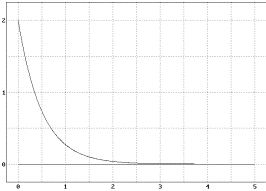
In the graph above, the values of database cells are shown on the vertical axis, and the legend item number along the horizontal axis. This is an example of an exponential distribution of items.
-
Sorting:this setting determines how values are spread throughout the range of values represented by the selected Field. There are two options:
-
-
-
-
Equal Width: the limits of each interval are determined by taking the minimum and maximum legend values (as specified on the Data screen) and dividing the difference by the number of intervals specified. In this situation, the number of values within each interval may vary.
-
-
-
-
-
Equal Population: the intervals within a legend will be 'sized' to fit an equal number of qualifying data points. The number of values within each interval, using this setting, will be constant - it is the start and end points of each interval that will vary to accommodate a fixed number of values
-
-
-
Display:
Color: this drop-down list contains various coloring options, allowing you to to define how each bin within the legend is to be colored.
Clockwise transition: reverse the standard color sequence associated with the color option.
Anticlockwise transition: use the standard color sequence associated with the color option.
Preview: click this button to display the Legend preview dialog, showing legend colors and the value or values with which the colors are associated, e.g.:
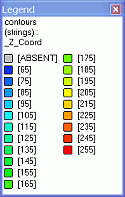
OK: save and apply the new legend to the selected object, close the dialog.
Cancel: close the dialog without saving changes.
|
| Related Topics |
| Quick Filters - Worked Example |

