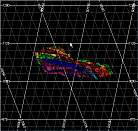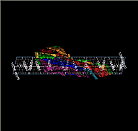|
|
Format Display - Grids - More Line Formatting |
Grids - More Line Formatting
To access this dialog:
-
In the Format Display dialog select the Grids tab and then the More Line Formatting sub-tab.
-
In theSheetscontrol bar,DesignorPlots Overlayfolder, right-click a grid overlay and selectGrid Properties; select theMore Line Formattingtab.
The Interactive Grid can be fine-tuned using the settings on this tab, allowing you to precisely control the graphical format of your grid for the Design or Plots window - for 3D grids in the 3Dwindow, see 3D Grids in the 3D window.
Note that some options described here are available only for specific Grid types, for example, you can only set the properties for a particular spatial axis if that axis is enabled on Options tab. Similarly, if you are setting up a grid that is aligned to the [View Plane] you will not be able to access the Filled check box on this panel, as filling this type of grid would serve no visual benefit - this restriction, however, is applicable to the [Section Plane] grid as this particular plane is potentially non-orthogonal:
|
|
|
|
View Plane Grid Example |
Section Plane Grid Example |
When you have made the necessary settings to whichever fields are available, click Apply to update the Design or Plots window with the new settings.
Field Details:
The following fields apply to the X, Y, Z and Border grid lines:
Line Color: set the line color for the selected grid component using the color picker tool supplied.
Major line style: select from a graphical line style to use when drawing major grid lines.
Major line weight: set the weight (thickness) of the major lines, in pixels.
Major line intensity %: set the opacity of the major grid lines here, using a value from 0 (invisible) to 100 (totally opaque).
Minor line style: set the weight (thickness) of the minor lines, in pixels.
Minor line weight: set the weight (thickness) of the minor lines, in pixels.
Minor line intensity %: set the opacity of the minor grid lines here, using a value from 0 (invisible) to 100 (totally opaque).
Filled %: if the grid being defined is delivered via a non-orthogonal plane, you can elect to fill the grid with a 3D color (taken from the Border Line Color). Once active, you can set a value between 0 and 100 to dictate the transparency of the grid's surfaces. Note that grid planes will always be drawn 'behind' the data it relates to, without obscuring its view.
| |
Related Topics |
|
|