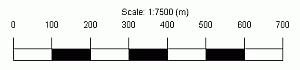|
|
Scale Bars Inserting and editing Scale Bar plot items |
-
Introduction
-
Inserting a Scale Bar
-
Deleting a Scale Bar
-
Moving and Resizing a Scale Bar
-
Editing Scale Bar Properties
-
Rotating a Scale Bar
Introduction
A new default scale bar is placed in the top left corner of the page. The scale bar automatically reflects the current plot scale. It can be moved and resized by selecting it with the cursor.
Scale bars are smart plot items which automatically adjust to changes in the plotting scale. To insert, move or re-size a scale bar you must be in Page Layout Mode (this mode is toggled using theManageribbon andLayout Mode).
|
|
When moving or resizing a plot item:
|
These procedures assume the Plots window is visible.
Inserting a Scale Bar
-
Activate theManageribbon and selectScale Barfrom thePlot Itemdrop-down list
-
In the Scale Bar Properties dialog, define parameters, click Finish.
-
A plot item frame is placed in the top left corner of the sheet.
Deleting a Scale Bar
-
Right click on the scale bar.
-
Select the Delete Scale Bar option from the context menu.
Moving and Resizing a Scale Bar
-
Select the scale bar with the cursor.
-
Click-and-drag the scale bar to another position on the page, or edit the X and Y values in the Properties control bar.
-
To resize click-and-drag one of the re-sizing handles on the scale bar border, or edit the Width and Height values in the Properties control bar.
Editing Scale Bar Properties
-
Double-click inside the scale bar with the pointer to display the Scale Bar Properties dialog.
-
Edit the options on this dialog to change the style, intervals, labels, font, transparency, width and height of the scale bar.
-
Click OK to close the dialog and apply changes.
Rotating Plot Items
All plot items can be rotated, either during or after insertion, when in Page Layout Mode. Only plot items with a green rotation symbol can be rotated. This is done by using a click-and-rotate action on the rotation symbol when the rotation cursor (curved two headed arrow) is displayed. This symbol is shown below associated with a Scale Bar:
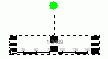
Releasing the left mouse button will set the plot item with the new orientation.
|
|
Related Topics |
|
|