|
|
Using composite plot items |
Composite Plot Items
Plot items can be inserted into other plot items such as title box cells. This is an excellent way of improving the appearance of plots, organizing plot items or applying corporate branding.
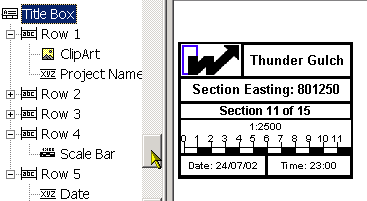
Below is an example of a title box with a bitmap in the top row and a scale bar inserted in row 4. The complete title box can be copied and pasted onto other plots if desired.
Moving and Resizing Plot Items
Plot items can be edited by dragging the resizer components shown when the Plots window is in Page Layout Mode (if this mode is not active, you will see a dotted line around highlighted screen components - this mode is toggled using theManageribbon andLayout Mode).
-
By default, objects will 'snap' to neighbouring items to allow you to align things more easily. You can override this behaviour by holding down the <CTRL> key during resizing.
-
You can maintain the aspect ratio of a plot item by holding down the <SHIFT> key during resizing using one of the corner sizer bars (using one of the central bars will automatically alter the aspect ratio regardless).
Rotating Plot Items
All plot items can be rotated, either during or after insertion, when in Page Layout Mode. Only plot items with a green rotation symbol can be rotated. This is done by using a click-and-rotate action on the rotation symbol when the rotation cursor (curved two headed arrow) is displayed. This symbol is shown below associated with a Scale Bar:
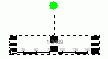
Releasing the left mouse button will set the plot item with the new orientation.

