|
|
Adjusting a map's 3D alignment interactively |
Rotate Map
To access this function:
-
Activate the Georeference ribbon and select Rotate.
Both georeferenced and non-georeferenced maps can be rotated in any of the 3 major axes.
Typically, this function would be used to fine-tune the position of a map in the 3D world view following initial georeferencing.
The point around which rotation will, by default, be:
- The center of the current face (if no georeferencing has been applied)
- The point used to georeference the map (one point method)
- The first point used to georeference the map (two point method)
You can adjust the point around which rotation is performed using the Center of Rotation command.
You can reset georeferencing to the default settings using the Reset command.
|
|
Current Azimuth, Dip and Roll values are displayed and updated during map rotation. |
Selecting the Rotate function displays a map controller tool on screen, e.g.:
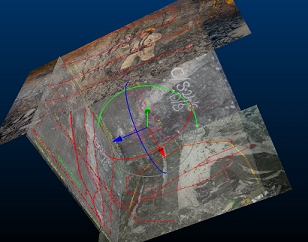
Once displayed, you can adjust the pitch, yaw or roll of the map (all associated faces) interactively by clicking and dragging either the blue, green or red aspect of the controller tool, e.g.:
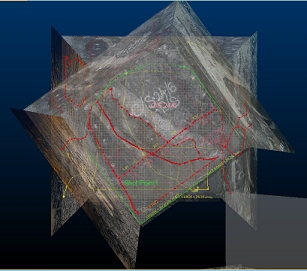
Map rotation will update the coordinates (world or local) of all map components
The controller will remain on screen until toggled off.
|
|
Georeferencing refinement actions can be undone and redone (CTRL-Z and CTRL-Y, or use the Undo and Redo buttons shown on any of the map draw ribbons). |
|
|
Related Topics |
|
|
Georeferencing Methods OverviewMap and World Windows1 Point Geolocation2 Point Geolocation |
Copyright © Datamine Corporate Limited
JMN 20045_00_EN

