|
|
Plots window-specific options |
Plots Options
To access this dialog:
-
This screen is accessed via the Options dialog (Tools | Options and select the Plots tab).
The Plots section of the Options dialog is used to configure settings relevant to the Plots window:
Field Details
Default Page Setup
Specify how your Plots window output will be formatted, and viewed on-screen:
Paper Size and Orientation: select a Portrait or Landscape option. If using a standard page size, select from the drop-down list. Note that changing this setting affects the default page layout, to be used when new plot sheets are created. This setting will not affect existing and loaded sheets - to do this, use the Properties control bar in conjunction with a selected plot to amend the layout, e.g.:
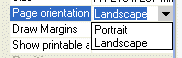
Width/Height: if the default width and height for the selected paper size/orientation needs to be changed, use the spin buttons to update the values in these fields. As above, this setting affects the default width and height to be applied when new plot sheets are created.
Margins:
set the default page margins using the four fields in this area.
Default Font
Your default (system) font is displayed here. Select
the Edit... button to show a font browser
dialog, allowing you to change the font settings.
Printing
Plots window-specific printing options:
Automatically adjust printer page...: this option, if selected, will cause the printer page settings to be amended to use the settings specified for your plots window (see Default Page Setup, above).
Bitmap Handling: there are three options to control how bitmap images are to be handled during the printing process:
-
Proportional Scaling (default): images will be scaled proportionally, maintain their aspect ratio.
-
Average Colour Fill: use an averaging algorithm to represent overlapping data caused by the scaling process.
Support transparency:
enabled by default, this will ensure that closed string data filled
with hatching with transparency will be rendered, if possible, when
printing a plot to a PDF printer driver, for example: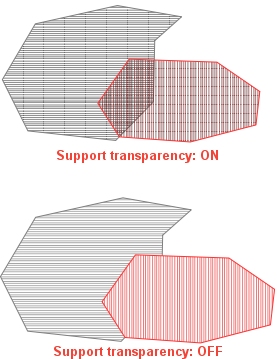
Some PDF printer drivers are unable to process transparencies as expected,
so, if you find your PDF output doesn't represent your hatch-filled
strings in the same was as rendered in the Plots window, you may need
to disable this option.
|
|
Related Topics |
|
|
The Options dialog |


