|
|
Displaying Terrain Profiles Formatting Digital Terrain Model objects in section views |
Displaying terrain profiles in section views
To format the display of a Digital Terrain Model (DTM), an object of this type must exist within your project, and loaded into memory. If you do not have a suitable object, you must first import one as a 3D object. For more information about importing 3D objects see: Importing 3D objects
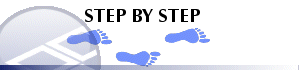
To format the display of a terrain model
-
In thePlotswindow, select thePlot Viewribbon andFormat | Overlays
-
If the object is not displayed in the display list for the selected view (although a default overlay is always created during the import process), choose the Add button and select the object from the Add Overlay dialog.
-
Select the terrain model in the list of objects.
-
Choose the Style tab and select the rendering style as Hidden.
-
Turn on the option to Display Intersection with Section.
-
Choose the Color tab and select Fixed Color, and choose the colored button to select a color.
-
Choose OK to apply changes and close the dialog.
|
|
Related Topics |
|
|


