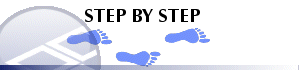|
|
Downhole Formatting: Text Configuring text in downhole formatting |
Downhole Formatting: Text
Note: A Datamine eLearning course is available that covers functions described in this topic. Contact your local Datamine office for more details.
The information in this article is relevant to both the Log View Properties - Columns tab and the Format Downhole dialog (3D window formatting).
In either case, you access this screen by selecting the [Alignment] menu option, which is relevant to the following downhole formatting styles:
- Text
- Bars with Annotation
- Bars
- Braces with Annotation
- Ticks with Annotation
- Arrows with Annotation
- Line Graph
- Histogram
- Filled Histogram
- Trace
- Angles
- External Image File
The Text menu is used to configure how textual elements of your downhole formatting are presented, if enabled. Text can be used to extend any of the downhole formatting styles. In each case, the attribute value will be displayed alongside any other formatting that has been specified.
|
|
The settings described here apply to the currently active 3D window and all linked external windows. Independent windows will be unaffected. |
- If you wish to display text, enable Show Text.
- Select the Style and Number Format. The General format will display whatever is found in the underlying data table without modification. You can also choose to round integers or stipulate decimal places. You can also inject a "-" symbol where empty records are detected.
- To change the Font Size, disable Use Defaults and select a different font size.
- To change the text Color, select either Fixed color or Color using legend option in the Color box.
- Choose Apply to view changes.