|
|
Modifying Graph and Histogram template styles
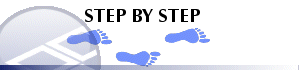
-
From the Plot Item Properties dialog, click the Columns tab.
-
Select the column name in the Columns in View box.
- Select the Style Templates
tab dialog to display the current display style. The Customized
style box indicates whether the default template style
has been modified. Note that the Style
Templates tab will not appear unless
at least one downhole column has been defined.

Clearing the Customized style box will reset the style to the original template settings.
-
View and modify the settings on the other style tabs as required. See the table below for details.

Re-selecting or selecting a new display style from the gallery of pre-defined styles will reset the style to the original template settings.
-
Choose Apply to view the changes or OK to close the dialog:
Style Settings Reference
|
Choose This Tab |
And This Option |
To Do This |
||
|
Graph/Color |
Minimum |
Truncate graph below this value. |
||
|
|
Maximum |
Truncate graph above this value (Autofit only). |
||
|
|
Scale |
Autofit the Minimum and Maximum values to the current Column Width, or, specify a graph scale in plot units per column data units. |
||
|
|
Cumulative Graph |
Check to enable cumulative graphing of columns showing the same type of graph.
|
||
|
|
Color |
Select a fixed color for the graph line and fill, or, select a legend. Note that color may be controlled using any column from from any table. For example, the graph line might display a grade value but color filled by lithology or a different grade. |
||
|
|
Fill |
Color fill the graph using a fixed color or legend. |
||
|
Text |
Show Text |
Turn on and off the display of text in the column. |
||
|
|
Style |
Change the font style. |
||
|
|
Number Format |
Change the format and decimal places for numeric text. |
||
|
|
Font Size |
Change the font size. |
||
|
|
Color |
Select either the Fixed or Legend color option. Choose a color or legend. |
||
|
Alignment |
Horizontal |
Change horizontal justification of text and graph. |
||
|
|
Vertical |
Change vertical justification of text. |
||
|
Border |
Cell Borders |
Turn on and off top, bottom, left and right column borders. |
||
|
|
Color |
Select border color or set same as graph color. |
||
|
Width/Margins |
Column Width |
Change the width of the bordered column. |
||
|
|
Width including margins |
Displays total width of column. |
||
|
|
Left Margin |
Add a left margin with a selected style, or change the left margin width. |
||
|
|
Right Margin |
Add a right margin with a selected style, or change the left margin width. |
||
|
|
Overlap previous column |
Overlap the data in the selected column over the previous. |
||
|
|
Color |
Select border color or set same as graph color. |
||
|
Axes |
Label Axes |
Display axis scale labels at top and bottom of column, and grid lines. |
||
|
|
Axis Label Interval |
Automatic or select a fixed grid interval. |
|
|
Related Topics |
|
|
Adding
and removing columns Formatting header and footer Adding and removing column titles |


