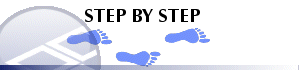|
|
Tables |
Using the Column Wizard to add one or more columns to a table
-
In the Tables window, select the tab of the table you wish to edit.
-
In the Tables window, right-click a table and select Format.
-
In theColumnstab, clickAddby theColumns in Viewwindow.
-
In theType of column(s) to add:screen of theColumn Wizard, select a column type and clickNext>>.
|
Select Column Type |
To display |
Example |
|
Data Column |
Downhole sample data from any data tables loaded into memory. |
Displaying any original data field e.g. grades and lithology codes from imported tables |
|
System Field |
Computed field values such as downhole depth, inclination, dip and coordinates of the dynamic drillhole. |
To display graphically how the azimuth of the hole trace varies down a hole. |
-
Select one or more columns to be added to the current table view from the list of available column fields, and choose Next.
-
Select the display style to be applied to the new column(s).
-
In theColumn Wizard, clickEnd.
|
|
Related Topics |
|
|
Column
Wizard - Select Column TypeColumn
Wizard - Select Fields Column Wizard - Composite Fields Column Wizard - Select Style |