|
|
Profile Plot Box - Data Objects |
Profile Box - Data Objects
Use this dialog to add, remove or format profiles from the selected profile box. The current profiles are displayed in the Current Profiles box.
Note that for a profile to be displayed correctly, the projection that the profile relates to must be set as a vertical section with a view set perpendicularly to that section.
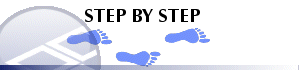
To add a new profile
-
In the Objects and Fields box, select the object you wish to add to the profile box and expand to show the object fields.
- Select the field name which defines the parameter modelled by this surface (e.g. Z coordinate) and choose the Add button to add the field/object to the Current Profiles box. More than one parameter may be displayed in a profile box.
To change the format of an existing profile
-
Select a profile in the Current Profiles box.
- Choose Properties to display the current format settings for the selected profile. Choose the Help button for more information on changing formats.
To remove a profile
-
Select a profile in the Current Profiles box.
- Choose Remove.
|
|
More Information |
|
|
Inserting parameter profiles in section views |


