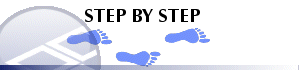|
|
Linking Files to Other Objects File linking functions |
Linking objects to other files
To link a file to an object:
-
Right click the object in the Sheets window (active 3D window sub-folder) and select Properties.
-
In the Object Properties dialog select the Associated Files tab. For more information on the Object Properties dialog, see Related Topics.
-
Browse for the file and add a Description. The description will be displayed when you right-click the actual object in the view.
-
Press the Test button to check that the link works then press the down arrow to apply the file to the object.
-
Select OK to close the dialog.
Editing a file
-
To edit a file, select the file to be edited, press the up arrow, make the changes and press the down arrow.
Delete file
-
To delete a file select it and select the Delete button (the red cross).
|
|
Related Topics |
|
|
The Object Properties dialog |