Wireframe Properties: Lines
To access this screen:
-
Display the Wireframe Properties screen
-
On the General tab, set the Shading to Wireframe, Highlighted Edges or Intersection.
-
Select the Lines tab.
Control how a wireframe data represented as a sectional intersection, wireframe line or highlighted edges is drawn to the screen in the active 3D window.
Tip: These settings are particularly useful for formatting a wireframe intersection view as it allows you to distinguish between multiple wireframe objects displayed in section.
You can also use these settings to achieve more complex formatting of, say, a wireframe displayed
with highlighted edges. In this situation, the wireframe can
be coloured based on the Color
setting on the General
tab, whilst the line aspect can be coloured using the color specified
on the Lines tab, for example: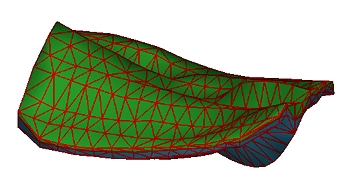
To configure the line display of wireframe data:
-
Display the Lines tab.
-
Choose the Style of the line, which can be either a Fixed line style, or using a Legend lookup (see Legend Controls).
-
Choose the Size (=the width) of the line). This can either be a fixed setting (where <none> is selected for a legend), or you can choose a Legend and Column to control the width of the string based on data values in the data object.
-
Either set an independent Color for the wireframe line data, or use the Fixed colour set on the General screen.
Related topics and activities

