|
|
Export Google Earth KML - Points Dialog Describing fields and properties |
Export Google Earth KML - Points Dialog
To access this dialog:
-
In a 3D window, load a Points file.
-
Activate theDataribbon and selectExport | External(top level icon)
-
In the Object to Export dialog, select the required points file, and click OK.
-
In the Data Export - [Project name] dialog, Driver Category pane, select Google Earth KML.
-
In the Data Export - [Project name] dialog, Data Type pane, select Points and click OK.
-
In the File save dialog, File name: box, type a name for the exported file.
-
In the File save dialog, Save as type: box, confirm that [Google Earth KML Files (.kml)] is selected, and click Save.
Field Details:
Group Name: a short name for the collection of point data. This text is shown in the Places bar in Google Earth, and is also shown by the relevant point in the main Google Earth window (3D Viewer) whenever a value is not supplied for Name Field.
Group Description: a more lengthy description of the collection of point data. This text is shown below the group name in the Places bar in Google Earth.
Item: this group enables you to specify optional values for each point.
Name Field: an optional field which identifies each point. This is shown in the Places bar by expanding the object specified in the Group Name field, and allows individual points to be shown or hidden in the 3D Viewer. This value is also shown by the relevant point in the 3D Viewer. If a value is not specified for this field, then the value in the Group Name field is displayed in the 3D Viewer instead.
Description Field: an optional field containing extended information for each point- typically shown alongside the name in the Places bar in Google Earth.
|
|
The values specified for Name Field and Description Field for each point can also be displayed by clicking on the relevant point in the 3D Viewer. |
Elevation:
this group allows you to specify how the Z coordinates of the
point are used when displaying it in Google Earth.
Absolute: the Z coordinates of the point are used to specify its elevation, in metres, above sea level.
Relative to Surface: the Z coordinates of the point are used to specify its elevation, in metres, above the associated surface in Google Earth.
Fixed to Surface: the z coordinates of the point are ignored, and it is displayed as fixed to the surface in Google Earth.
Icon: if selected, allows you to specify an image to represent the point data in Google Earth, and specify its color, opacity and scale. This will be used in preference to the default Google Earth icon.
Fixed Color: if selected, all points are displayed using the same color. The currently-selected color is shown in the rectangle alongside the Fixed Color button, and can be changed by double-clicking the rectangle. The specified icon is tinted using the color you select.
Color Field: allows exported points to be colored separately. The value selected in the Color Field drop-down list uses the standard Datamine COLOUR legend to tint the specified icon.
Opacity: specify the transparency of the icon by typing a value, as indicated below:
-
-
-
0% - completely transparent.
-
100% - completely opaque.
-
-
Scale: allows you to reduce or increase the size of the icon by specifying a value. This represents a percentage of its original size - the precise size is controlled by Google Earth.
Options:
Extrude to Surface: only available if Fixed To Surface is not selected in the Elevation group. If Extrude to Surface is selected, a line is drawn between the point and the surface in Google Earth:
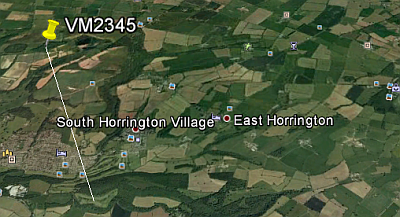
OK: exports the selected points to KML format, and closes theExport Google Earth KML - Points dialog.
Cancel: closes theExport Google Earth KML - Points dialog without exporting points.
|
|
Related Topics |
|
|
Export
Google Earth KML - Strings Dialog
Google Earth KML Driver Overview |

