|
|
Calculate Volume Dialog
To access this dialog:
-
Activate the Surfaces ribbon and select Operations | Volume.
This dialog is used to select a closed or open wireframe object, or part of an object, then define parameters and calculate the volume of the data (either the full object or the volume represented by the selected triangles). The results are reported to a message dialog as well as to the Output control bar. You can also export the data automatically to a Datamine (.dm) file.
Note: This command supports flexible wireframe selection.
In addition, you can also use the Wireframe Calculate Volume dialog to calculate the thickness of the selected wireframe in a given direction, and to write useful data attributes back to the original wireframe file or specified external file.
Field Details:
Name: either select a wireframe object using either the drop-down or choose to evaluate selected wireframe triangles only. By default, the current wireframe object will be selected.
Key Field: where the wireframe contains different zones, the field or data column containing the unique ID may be selected from the drop down list. Wireframes with different key field IDs will be verified separately (if the Verify option is chosen), and will have their volumes and other spatial statistics report separately. This new option can be useful for per-level, or per-region volume reporting, for example.
Object Type: volume calculation and other statistics depend on the type of wireframe being analysed. Specify whether this is a Closed Volume, or a DTM, by selecting the appropriate radio button.
-
Closed Volume: select this option if the wireframe is a closed volume (default).
|
|
If the object is not truly closed the result may not be correct. |
-
DTM: select this option if the wireframe is an open surface (DTM) with no faces overlapping when viewed in plan. Selection also activates the Options below.
Options: for DTMS, volumes may be reported above the DTM to a reference elevation, or below the DTM to a reference elevation. Specify which is required using the appropriate radio button, and enter the required reference elevation in the To: edit box. Note that this option will disabled for closed volumes.
The statistic output will report mass as well as volume. Enter the density required for converting volume to mass, in the Density edit box.
-
Volume Above DTM: calculates the volume above the DTM between the DTM and elevation entered in the “To:” box.
-
Volume Below DTM: calculates the volume below the DTM between the DTM and elevation entered in the “To:” box.
-
To: sets, in world data units, the elevation, above or below the DTM, for the volume calculation.
|
|
The default value will be the highest or the lowest elevation on the DTM depending upon whether the above or below option has been chosen. |
-
Density: define a density value for tonnage calculation (default '1').
Output: the calculated volume and other statistics such mass, projected area, true area, spatial extents and minimum and maximum dips will be written to the Output Window and displayed in a pop-up window. In the event that multiple zones are found (as determined by the Key field column), the results for each zone will be reported individually in the Output window, and a combined total will be shown in the pop-up window.
Other options are also available for recording both the summary statistics and more detailed calculations:
Output to table: If selected, this option will append the summary statistics to the table object selected in the drop down list. New names may be entered to create a new table object. Each zone will be written to a new table row, and the format of the output is very similar to that produced by the TRIVOL process
Write attributes to triangles: The reports produced are statistical summaries of the calculations performed upon each triangle in the wireframe. These results of the calculations may stored for each triangle in user-defined columns in the original wireframe object. In each case, select the associated checkbox to enabled the option, and choose an existing column from the drop down list, or enter a new name to write to a new column.
-
True Area: The area of the surface of the triangle.
-
Horizontal Area: The area if the triangle when projected to a horizontal plane. This may be a positive number for an upwards-facing triangle or negative for a downwards-facing triangle
-
Azimuth: The Azimuth of the plane of the triangle (degrees)
-
Dip: The Dip of the plane of the triangle (degrees)
About Thickness calculations
Thickness is the distance inside a wireframe from one side to the other. In some cases this may be measured within a closed wireframe, but in others multiple DTMs may represent the interfaces between different volumes. Note that sense of what is inside a wireframe is determined by the direction of the triangle the point is on. For properly verified objects, this should always underneath true DTMs, and inside of fully closed wireframes.
-
True Thickness: This is measured perpendicularly to the triangle in 3D space, until it hits another triangle from this wireframe. If no other wireframe is hit in this direction, an Absent thickness will be recorded. For horizontal triangles, True Thickness and Vertical Thickness will be the same.
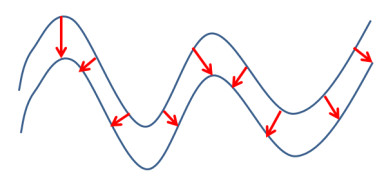
True Thickness of a Seam in Section View -
Vertical Thickness: This is measured directly upwards or downwards (whatever points inside the wireframe), until it hits another triangle from this wireframe. If no other wireframe is hit in this direction, an Absent thickness will be recorded.
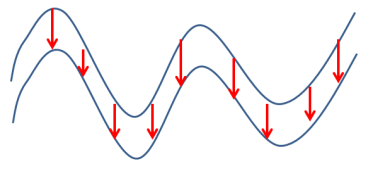
Vertical Thickness of a Seam in Section View -
Horizontal Thickness: This is measured in a direction perpendicular to the triangle, but forced to be horizontal. This distance is measured in this direction until it hits another triangle from this wireframe. If no other wireframe is hit in this direction, an absent thickness will be recorded. For vertical triangles, Horizontal Thickness and True Thickness will be the same.

